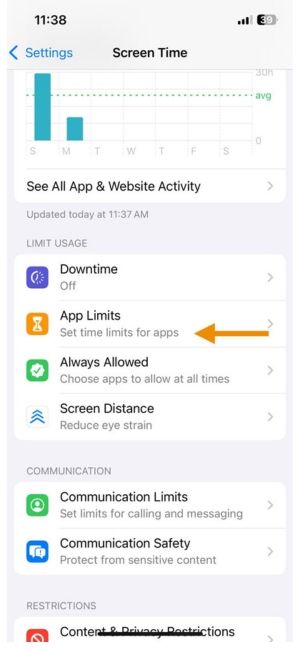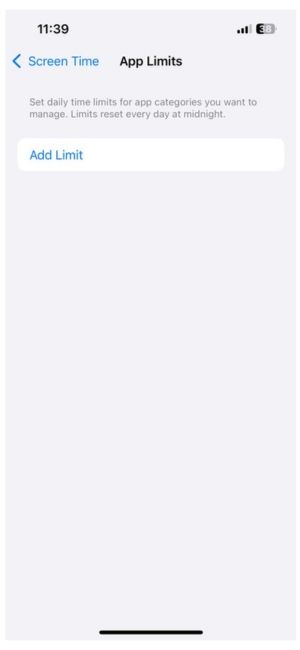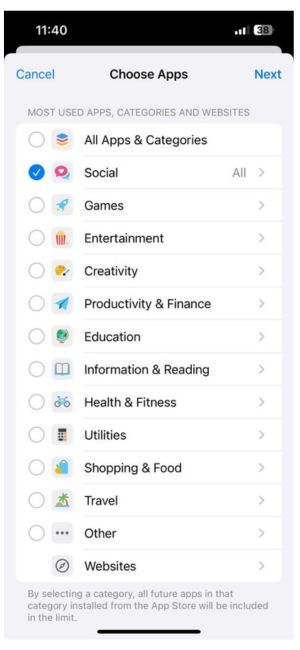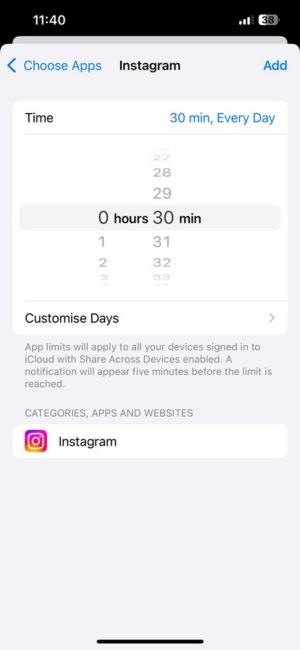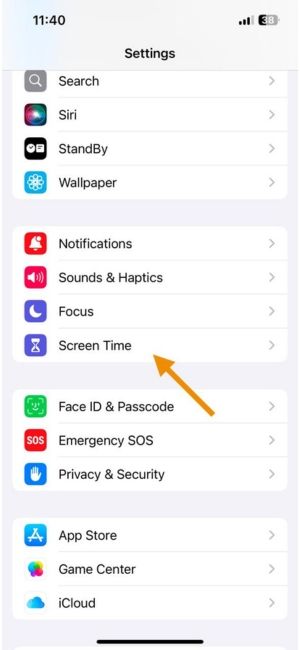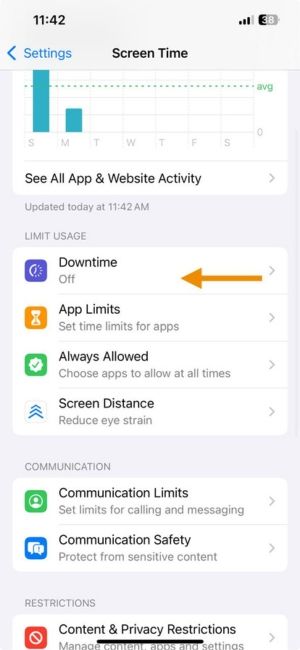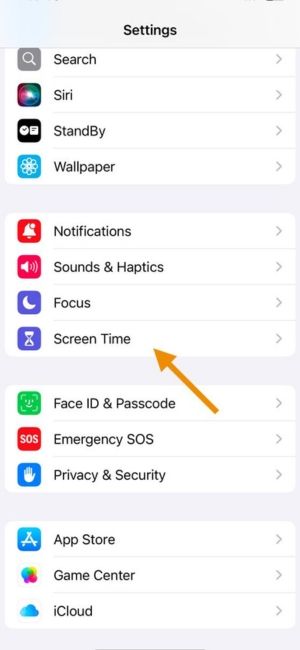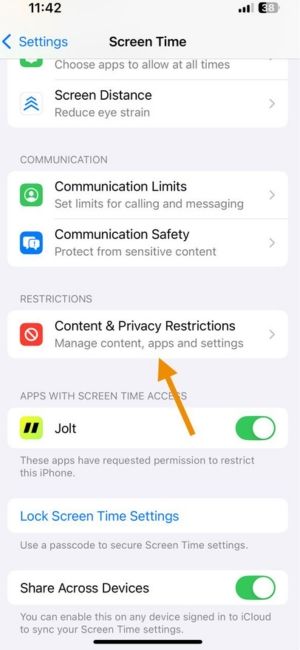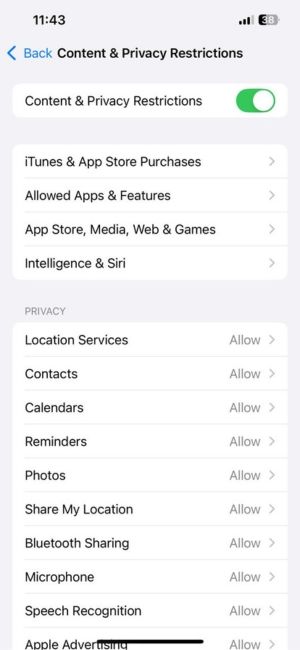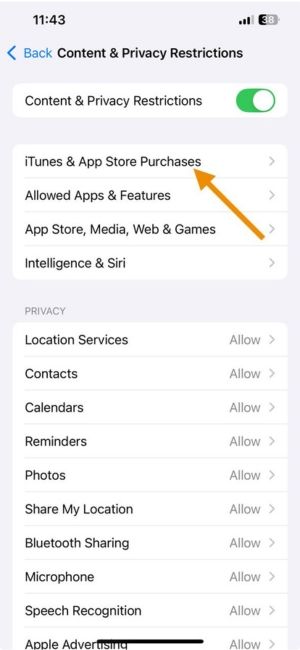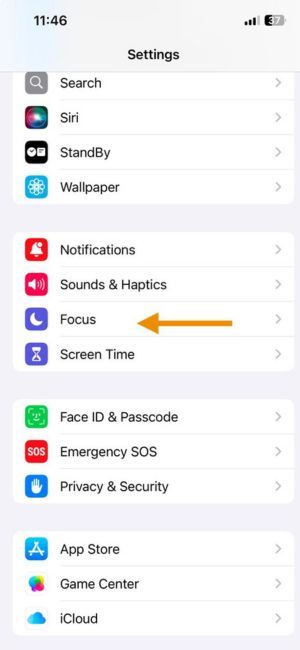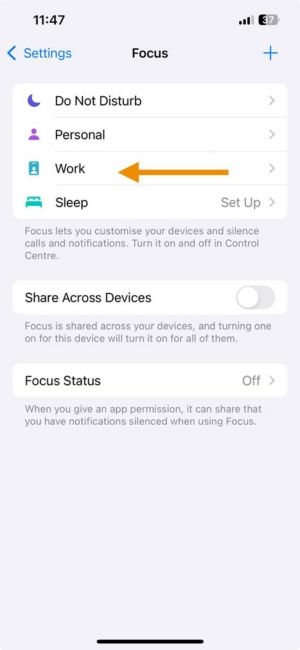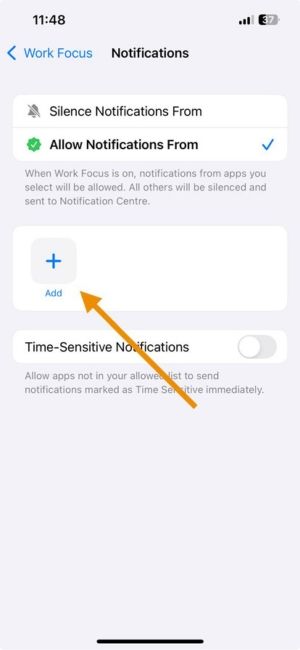How to Block TikTok on iPhone – Full Guide
You open TikTok to check one video.
Forty-five minutes later, you're deep into dance trends, rants, and "Wait for it..." edits that never end.
TikTok’s algorithm is smart, or maybe too smart. It knows what pulls your attention, keeps you scrolling, and makes it hard to stop. But if you're trying to take back control of your time, reduce screen time, or just get better sleep, learning how to block TikTok on your iPhone is a good first step.
This guide shows you exactly how to do it, whether you want to block TikTok completely, hide it during specific hours, or limit your usage more smartly.
Method 1: Use Screen Time to Block TikTok on iPhone
Apple’s built-in Screen Time feature lets you limit how long you can use specific apps, including TikTok.
Steps:
- Go to Settings
- Tap Screen Time
- Choose TikTok under the Social category
- Set the limit (e.g., 1 minute for a hard block)
Result: Once the time runs out, TikTok will be locked unless you enter your Screen Time passcode.
✅ Good for: Basic control and time-bound limits
Method 2: Use Downtime to Block TikTok During Specific Hours
If you want to block TikTok only at night, during work hours, or study time, this is your tool.
Steps:
- Go to Settings
- Tap Screen Time
- Turn Downtime ON
- Set your Start and End times (e.g., 10 PM to 7 AM)
- Go to Always Allowed
- Remove TikTok from the allowed list
Result: TikTok will be completely blocked during your Downtime hours.
✅ Good for: Reducing late-night scrolling or blocking during school/work
Method 3: Block TikTok From Being Installed Again
Trying to go full detox? Here’s how to prevent reinstalling TikTok after deleting it.
Steps:
- Go to Settings
- Tap Screen Time
- Tap Content & Privacy Restrictions
- Tap iTunes & App Store Purchases
- Set Installing Apps to Don’t Allow
- (Optional) Delete TikTok first
Result: TikTok can’t be downloaded again unless you disable the restriction using your Screen Time passcode.
✅ Good for: Parents, accountability partners, or full digital detox
Method 4: Use Focus Mode to Hide TikTok Temporarily
Don’t want to block TikTok forever? Just want it out of sight during certain hours?
Steps:
- Create a new Focus (e.g., Deep Work or Study Time)
- Under Apps, silence TikTok notifications
- (Optional) Hide the TikTok icon from your Home Screen in Focus settings
Result: TikTok won’t ping you or even show up while your Focus Mode is active.
✅ Good for: Work, study, and mindfulness breaks
What If You Still Keep Opening TikTok?
That’s the real issue. You don’t open TikTok because you forget your limits. You open it because it’s a reflex.
This is where Jolt makes the real difference.
How to Block TikTok on iPhone with Jolt
Jolt isn’t just a blocker. It’s a behavior re-builder. With science-backed tools, it breaks automatic habits and helps you build real focus.
Here’s how to use Jolt to block or control TikTok more effectively:
- Start a Jolt Session
Choose a Focus Session like “Work Mode,” “Sleep Mode,” or create a custom one. Block TikTok during this time. You won’t see or access the app until the session ends.
- Set a Duration Limit
Limit how long you can use TikTok in a day, e.g., 15 minutes. Once the time is up, Jolt adds a delay screen to slow you down before re-entering.
- Add an Open Limit
Control how many times you open TikTok daily. Set a limit like 2 or 3. After that, Jolt makes it harder to open the app, with friction-like breathing prompts or reflection questions.
- Use Hard Mode (Optional)
Lock your setup. Hard Mode requires a partner’s approval to exit a session or remove a limit.
It’s designed to remove temptation completely.
- Build Streaks and Track Progress
Every time you follow through on a focus session, you build a streak. Jolt turns discipline into momentum without shame or pressure.
Apple Screen Time vs Jolt – Blocking TikTok on iPhone
| Feature | Apple Screen Time | Jolt App |
| App Limit Setting | ✅ Yes | ✅ Yes |
| Time-Based Block (Downtime) | ✅ Yes | ✅ Yes (via Sessions) |
| Open Limit (Number of Opens) | ❌ Not available | ✅ Yes |
| Delay Screen / Friction Tools | ❌ No | ✅ Yes (breath screens, reflection prompts) |
| Hard Mode Lock | ❌ No | ✅ Yes (partner approval required) |
| Focus-Only App Allowlist | ⚠️ Limited | ✅ Yes (custom sessions per goal) |
| Streaks & Progress Tracking | ❌ None | ✅ Yes |
| Behavior Change Focus | ❌ Just limits | ✅ Built for habit rewiring |
| Works Across Multiple Devices | ⚠️ Manually synced | ✅ Cross-device sessions supported |
Final Result:
Your iPhone now behaves like a dumb phone with Spotify, or a TikTok-free zone, depending on your goal. You get your time back. You control the app, not the other way around.
Conclusion
TikTok is designed to be irresistible. But your time, focus, and attention deserve protection.
We’ve walked through the native iPhone ways to block TikTok, and how to go beyond that using Jolt. Whether you want to take a short break, reduce your usage, or quit completely, Jolt helps you stay on track by changing behavior, not just setting timers.
You don’t have to delete TikTok forever. You just need better boundaries. Jolt gives you the structure to build them.
FAQs: How to Block TikTok on iPhone
- Can I completely block TikTok on my iPhone?
Yes. Use Screen Time + App Limits + Downtime + Jolt to fully lock access and reduce usage.
- How do I prevent myself from reinstalling TikTok?
Go to Screen Time > Content & Privacy > iTunes & App Store Purchases > set Installing Apps to Don’t Allow. Delete TikTok first.
- Is there a way to use TikTok only at certain times?
Yes. Use Downtime or Jolt Focus Sessions to block TikTok during specific hours.
- Can I block TikTok and still use Spotify?
Absolutely. Jolt allows you to block TikTok and still allow apps like Spotify to run during sessions.
- What’s better — Screen Time or Jolt?
Screen Time sets limits. Jolt changes behavior. Use both if needed, but Jolt works better for breaking long-term habits.
- Can I track my TikTok usage with Jolt?
Yes. Jolt gives you insights on how often you open the app, when you use it, and how you’re progressing toward your goals.
- Will TikTok send me notifications after blocking it?
If you block it with Jolt or turn on Focus Mode, TikTok notifications will be silenced or hidden.
- Can I block TikTok temporarily instead of permanently?
Yes. Use Jolt Sessions or Apple’s Downtime feature to block TikTok only during specific hours.
- Will I lose my TikTok account or data if I block the app?
No. Blocking TikTok only restricts access. Your account and data remain unchanged.