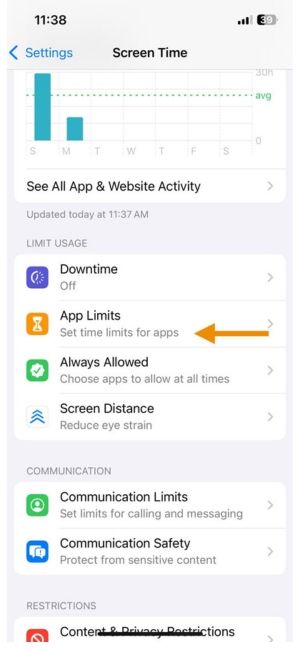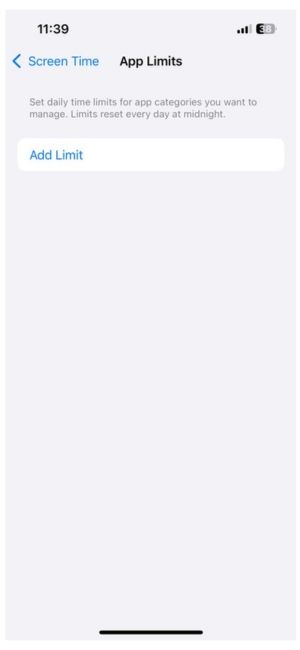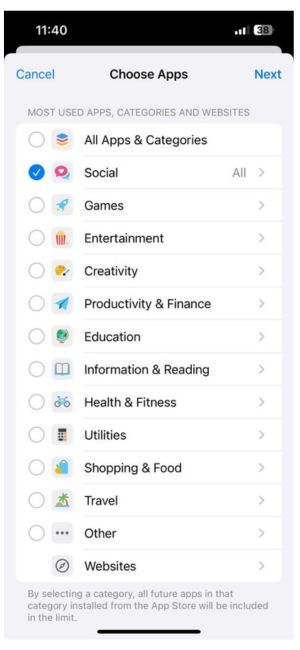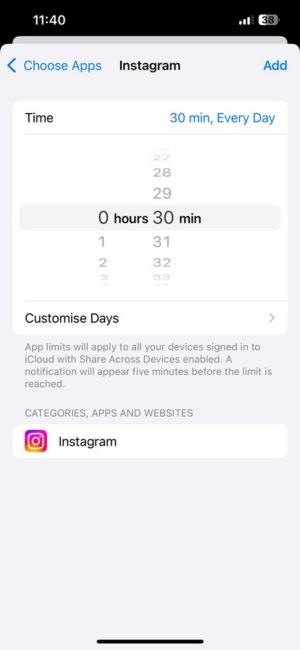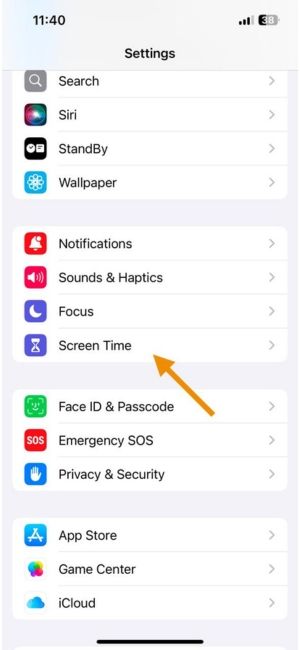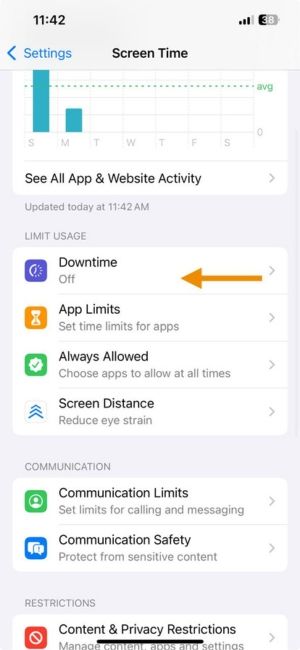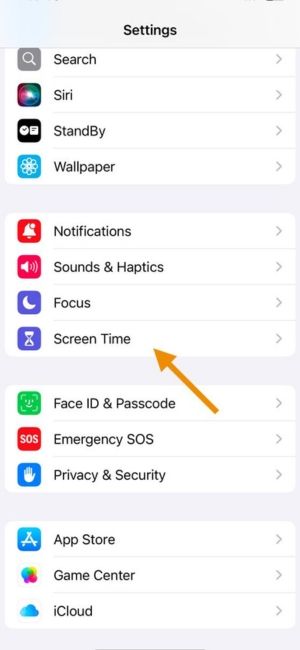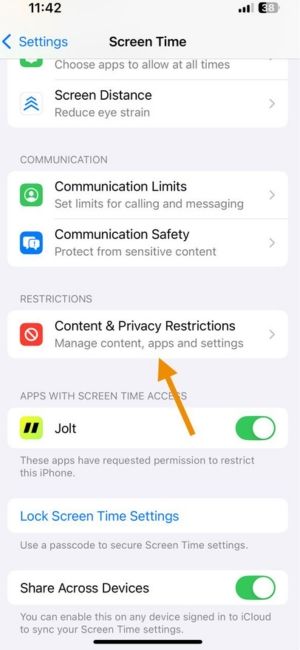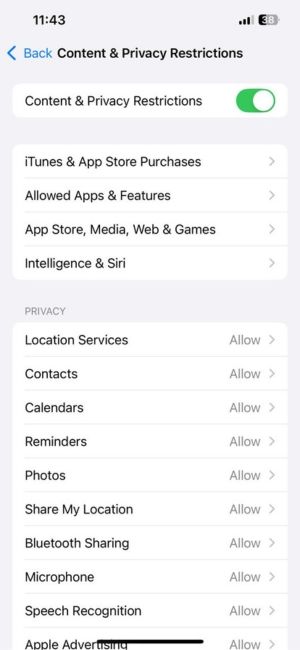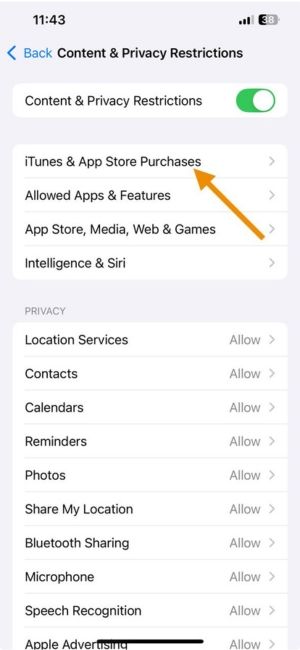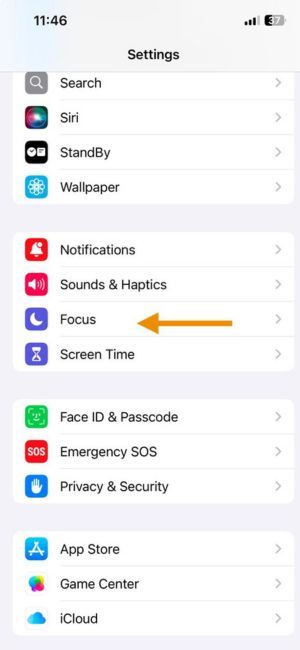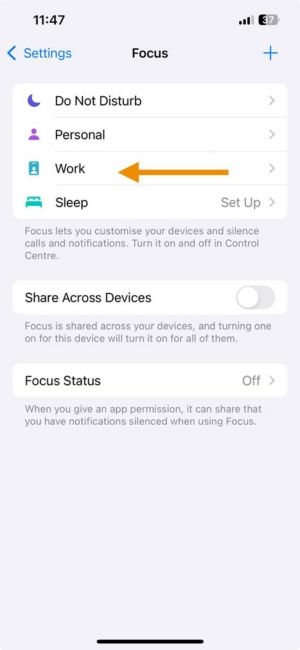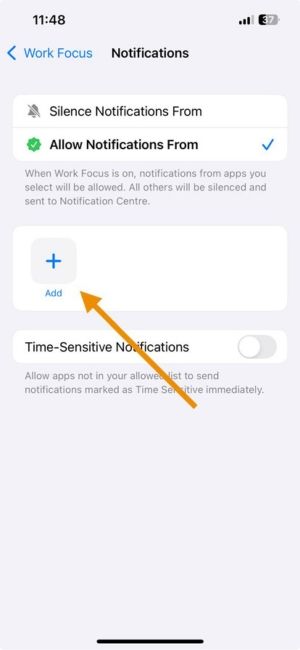How to Block Snapchat on iPhone in 2025?
Snapchat can be fun, but it often becomes one of the biggest distractions on your iPhone. You open the app to check one Snap, and before you know it, you have lost thirty minutes scrolling through Stories and Snap Maps. If you are trying to study better, stay focused at work, or protect your sleep routine, learning how to block Snapchat on iPhone can help you regain control.
This guide will show you how to block Snapchat on iPhone using verified, easy-to-follow methods that work across all iOS devices.
Method 1: Use Screen Time to Block the Snapchat App on iPhone
Apple’s Screen Time lets you limit how long you can use Snapchat each day.
It is one of the simplest ways to block Snapchat without installing extra apps.
Steps:
- Open Settings.
- Tap Screen Time.
- Choose Snapchat under the Social category.
Once the limit is reached, Snapchat will be locked for the rest of the day unless a passcode is entered.
This method works well if you want to block Snapchat during work hours, study time, or before bedtime.
Check out the Jolt app
Method 2: Block Snapchat During Downtime
If you want complete blocking during specific hours, use Downtime.
Steps:
- Open Settings.
- Tap Screen Time.
- Turn it ON.
- Set your start and end time (for example, 9 PM to 7 AM).
- Make sure Snapchat is not on your Allowed Apps list.
Result: Snapchat will be blocked completely during the hours you set.
Method 3: Fully Block Snapchat App (Hard Mode)
If you want to completely prevent installing or using Snapchat:
Steps:
- Open Settings.
- Tap Screen Time.
- Tap Content & Privacy Restrictions.
- Tap iTunes & App Store Purchases.
- Set Installing Apps to Don’t Allow.
(Optional: Delete Snapchat first before enabling this.)
Now Snapchat cannot be reinstalled without changing settings using a passcode.
Check out the Jolt app
Method 4: Bonus: Use Focus Mode to Hide Snapchat During Work/Study
If you prefer to hide Snapchat without fully blocking it, Focus Mode can help.
Steps:
- Open Settings.
- Tap Focus.
- Create a new Focus like Study Mode or Deep Work.
- Under Apps, remove Snapchat notifications.
(Optional: Hide Snapchat from your Home Screen too using Focus settings.)
During a Focus session, Snapchat will stay out of sight, making it easier to stay disciplined.
Check out the Jolt app
What if there exists an app that can help you finally stick to your Goals?
The app is called Jolt.
You open Snapchat once. Without thinking, you open it again. Each tap strengthens the craving for quick rewards, pulling you further from the deeper focus and goals you promised yourself. Jolt is designed to stop this at the source.
With science-backed Focus Sessions, mindful delays that break automatic scrolling, and Open Limits that control how often you can even open Snapchat, Jolt does not just block distractions. It reshapes how your mind handles temptation.
Jolt turns discipline into a system you can trust. It forces a pause before you dive into Snapchat, limits the number of mindless opens allowed each day, and uses structured Sessions to rebuild your attention span. This is not about quitting Snapchat forever. It is about taking back your control.
How Jolt is Different from Apple Screen Time
Apple’s Screen Time shows you how long you spent.
Jolt shows you how to take that time back and use it to build a life you are proud of.
| Feature | Apple Screen Time | Jolt App |
| Behavioral Science Integration | ❌ None | ✅ Deeply integrated in UI/UX + interventions |
| Habit Disruption Tools | ❌ Limited to app blocks | ✅ Smart nudges, emotional anchors, visual reminders |
| Customization Based on Use | ❌ Generic limits | ✅ Dynamic based on personality + behavior patterns |
| Emotional Connection | ❌ Robotic, dry prompts | ✅ Relatable, human messages |
| Visual Feedback | ✅ Basic graphs | ✅ Reflective analytics + personality based profiles |
| App Blocking Utility | ✅ Simple, bypassable | ✅ Contextual and immersive |
| Motivational Messaging | ❌ None | ✅ Affirmations and focus messages |
| Personality Driven Plan | ❌ None | ✅ Yes (based on your work and lifestyle) |
| Goal Anchoring | ❌ No context | ✅ Blocks tied to goals that matter most to you |
Final Thought
Blocking Snapchat is only the first step. With Jolt, you rebuild your focus, reshape your habits, and reconnect with the goals that truly matter. Give yourself one day of true focus. Feel what it is like to choose yourself again.
Download Jolt Today!
FAQs
-
How to completely block Snapchat on iPhone?
Use a combination of Screen Time app limits, Downtime, Content Restrictions, and Focus Mode. For full control, set a Screen Time passcode.
-
How do I block Snapchat effectively?
Start by limiting usage with Screen Time, hide the app during work hours with Focus Mode, and reinforce the habit shift using Jolt’s Focus Sessions.
-
What is the best Snapchat blocker for iPhone?
Jolt, because it addresses the behavior behind the habit, not just the time spent.
-
Is there a way to lock Snapchat on iPhone?
Yes. Set app limits with a Screen Time passcode. You can also use Jolt to build protected focus blocks where Snapchat access is blocked automatically.
-
How do I permanently block Snapchat?
Delete the app, block the website, and restrict downloads in Content & Privacy Restrictions.
-
How do I remove Snapchat from my iPhone?
Press and hold the Snapchat app icon, tap Remove App, and confirm.
-
How is Jolt Screen Time different from Apple Screen Time?
Apple’s Screen Time tells you how long you have used your apps.
Jolt helps you take control of that time and use it with intention. Through Focus Sessions, mindful delays, Open Limits, streak tracking, and behavior-focused tools, Jolt helps you rebuild the way you interact with your phone, making focus a daily habit, not a rare event.