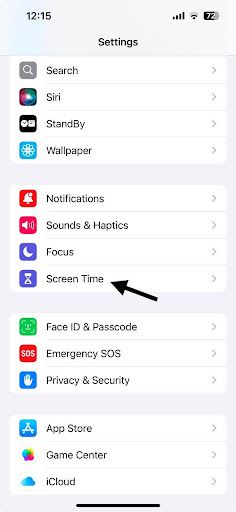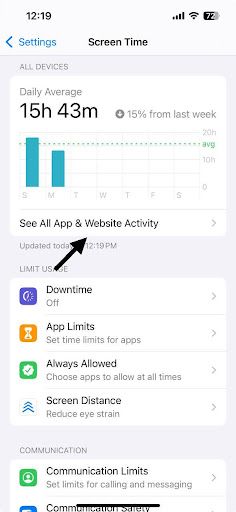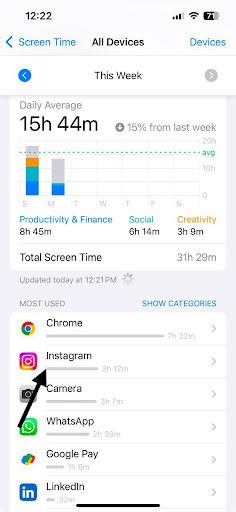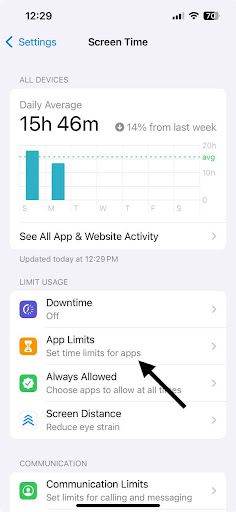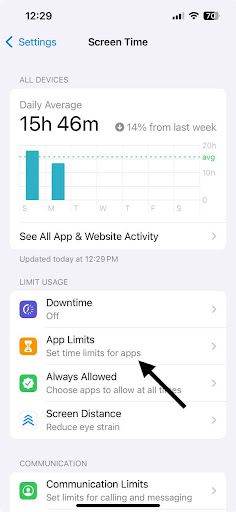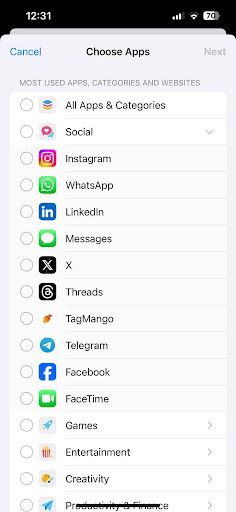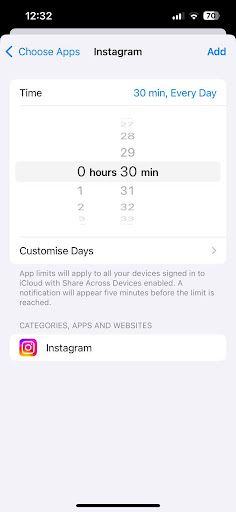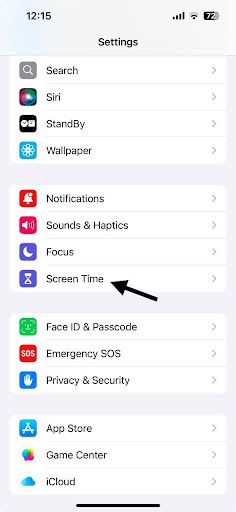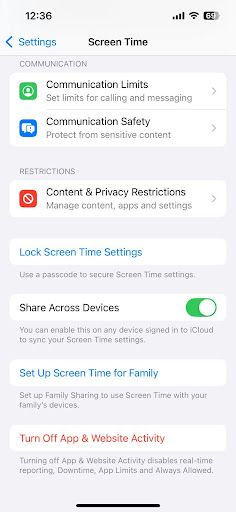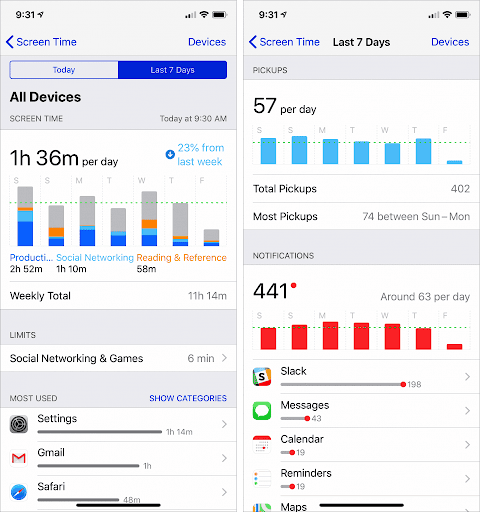How to Check App Usage on iPhone: See Time Spent on Apps
Ever unlocked your phone for “just a second” and realized hours later you’ve been deep in Instagram reels, WhatsApp chats, or Safari tabs?
You’re not alone.
Most of us don’t realize how much time we spend on apps until it starts affecting our sleep, work, or study time. The good news? Your iPhone has a built-in feature called Screen Time that lets you track exactly how long you’re using each app.
Whether you're trying to build better habits, cut down distractions, or stay focused, here’s a simple step-by-step guide on how to check app usage on your iPhone and how to turn those insights into smarter screen time decisions.
Step 1: Open Your Settings App
- Unlock your iPhone and tap on the Settings icon
- Scroll down and tap on Screen Time
If this is your first time, tap “Turn On Screen Time” and follow the setup.
Choose “This is My iPhone” when prompted.
Step 2: View App Usage
- In the Screen Time menu, tap See All App & Website Activity
- Toggle between Day and Week at the top to view usage trends
This gives you a full breakdown of how much time you've spent on apps, websites, and categories.
- Scroll down to the Most Used section
- Here, apps are listed in order of screen time
- Tap on any app to view:
→ Total time spent
→ Average daily usage
→ Number of notifications
→ Number of pickups triggered by the app
This data helps you understand which apps are pulling your attention the most, and when.
Check out the Jolt app
Step 4: Set App Limits (Optional)
If an app is taking too much of your time:
- Return to the Screen Time main page
- Tap App Limits → Add Limit
- Choose the app(s) you want to limit
- Choose the app(s) you want to limit
- Set your daily usage limit (like 1 hour or 30 minutes) and tap Add
Once you hit your limit, the app will be blocked unless you choose to override it. It’s a soft boundary—but still effective.
Check out the Jolt app
Step 5: Enable “Share Across Devices”
If you use multiple Apple devices (like an iPad or Mac):
- Go to Settings > Screen Time
- Toggle on Share Across Devices
This lets you track total usage across all your Apple devices signed in with the same Apple ID.
Step 6: Review Your Weekly Report
Every Sunday, you’ll get a Screen Time Report Notification that shows:
- Total screen time
- Most used apps
- Category breakdown
- Notification and pickup stats
You can also view these reports any time under Screen Time > See All Activity → switch to Week view.
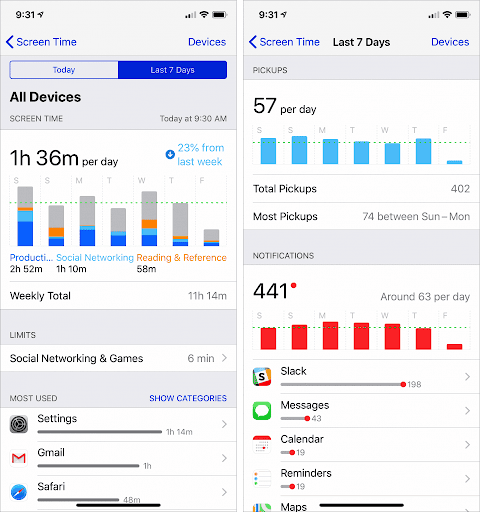
Limitations to Keep in Mind
- Screen Time only retains up to 7 days of detailed app data
- It does not track app usage in the background unless the app is actively open
- You can’t export usage history without third-party apps
- It relies on self-discipline; you can override app limits easily
This makes Screen Time great for awareness, but it doesn’t always help with behavioral change on its own.
Use Jolt to Turn App Usage Insights into Better Focus Habits
Seeing your screen time is easy. Changing it is hard. Apple’s Screen Time shows you how long you’ve been distracted, and then lets you tap “Ignore Limit” and go right back in.
Jolt doesn’t let it end there.
If you're constantly opening Instagram, YouTube, or Reddit on autopilot, Jolt gives you tools that interrupt the cycle. Here’s how:
-
Set Daily Duration Limits: Choose exactly how long you can use an app, down to the minute
-
Open Limit: Decide how many times you’re allowed to open the app in a day
-
Add Difficulty Levels when time’s up or you unlock the app after set limit is over, you still have time to do something about it with Jolt’s initiative to make you rethink by adding levels of difficulties:
⇒Easy: Adds a short delay before you can re-enter the app
⇒Medium: Forces you to enter a captcha before you can use the app again
⇒Hard (coming soon): Only someone you trust can unlock the app for you
This matters because willpower doesn’t always show up. The urge to open that app "just for a second" is strong, but Jolt slows you down, gives your brain space to pause, and helps you resist.
You can even use Instant Block to lock an app for a few minutes in the moment, just enough time for the craving to pass.
And when it’s time to focus, Session Blocks kick in, silencing distractions automatically. With streaks, reminders, and a system you can follow daily, Jolt turns insight into real behavior change. You’re not just tracking time anymore.
You’re taking it back.
Check out the Jolt app
Final Thoughts
You can’t manage what you can’t see; thus, Screen Time gives you visibility. But if you want to move beyond tracking and start changing how you use your time, tools like Jolt can make all the difference.
It helps you break free from endless scrolling and turn those same hours into intentional blocks of focus, rest, or learning. One timer. One decision. One habit at a time.
FAQs: Snippet-Optimized for Search
- How can I see how much time I spend on each app on my iPhone?
Go to Settings > Screen Time > See All App & Website Activity, then scroll to Most Used to view time spent per app.
- Can I check app usage history on iPhone?
Yes. Screen Time shows app usage for the current day and week. Tap Settings > Screen Time > See All Activity to view details.
- Does iPhone show how long you’ve been on an app?
Yes. The Screen Time feature breaks down total usage per app, including average time and pickup stats.
- How do I limit app usage on iPhone?
Go to Settings > Screen Time > App Limits, choose the app, and set your daily usage limit.
- Can I track app usage across all Apple devices?
Yes. Turn on Share Across Devices in Screen Time to combine usage data from your iPhone, iPad, and Mac.