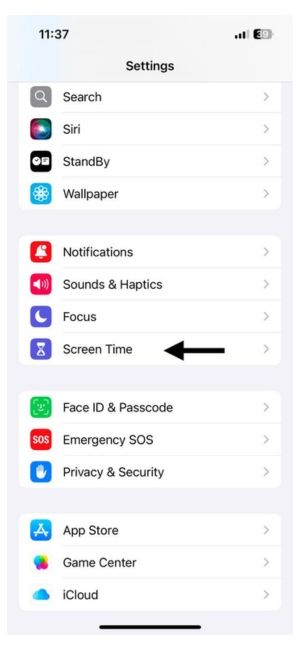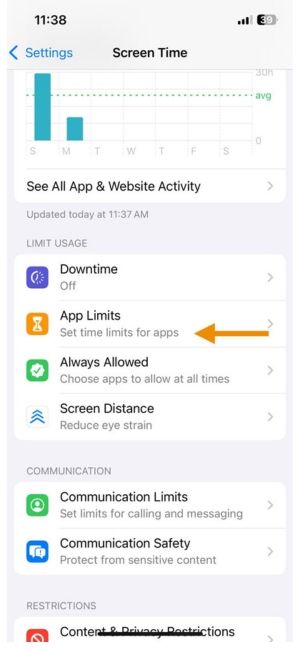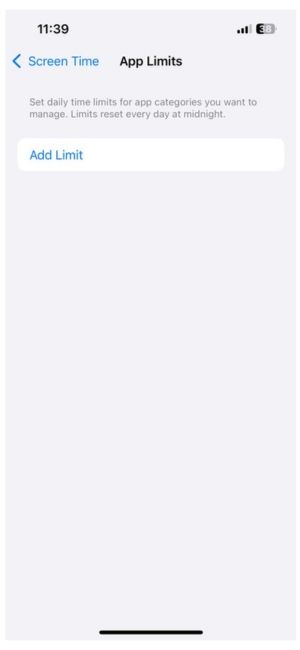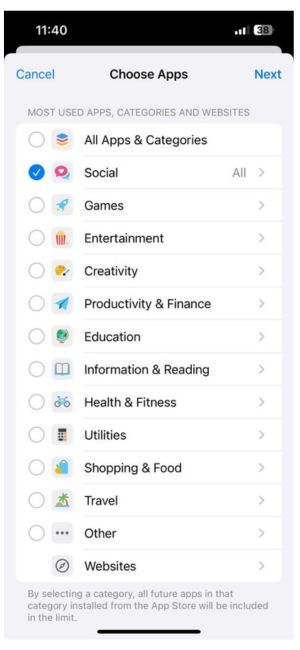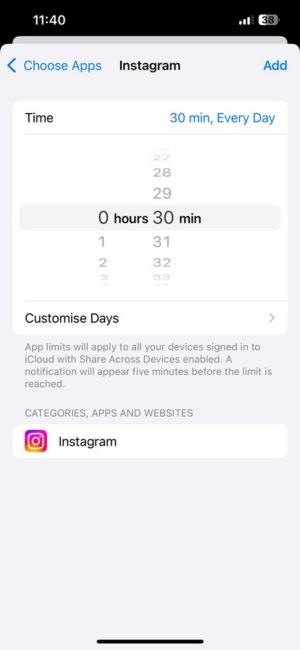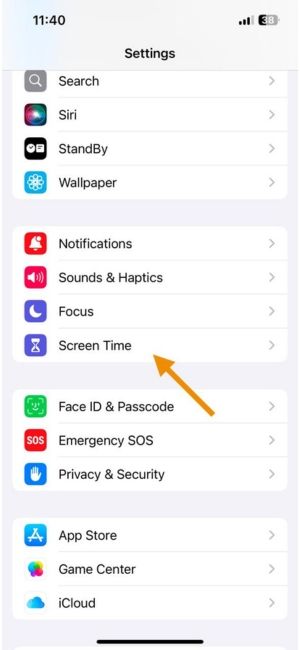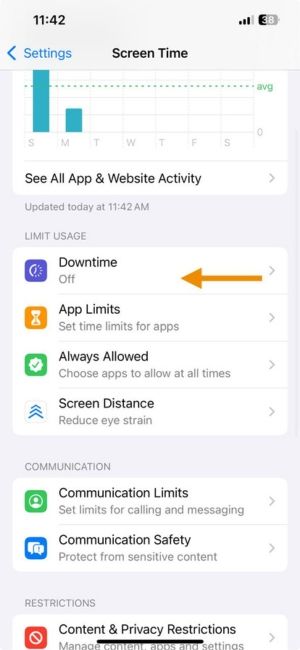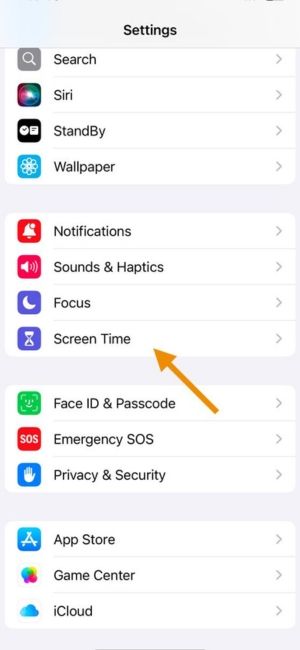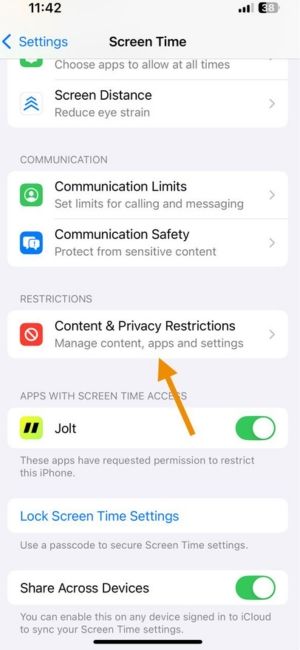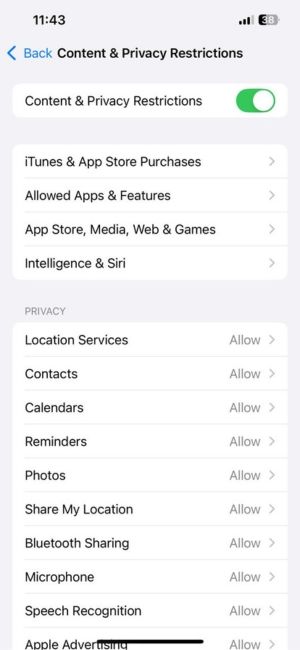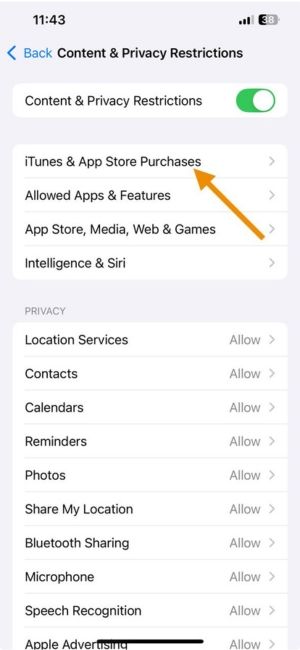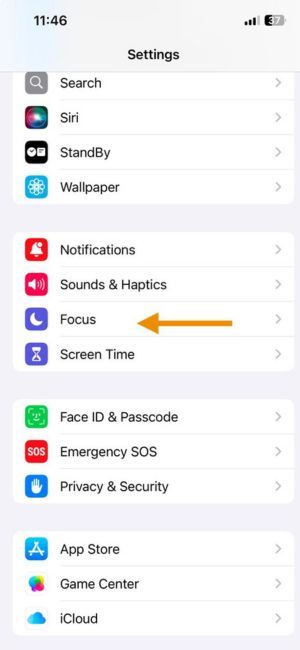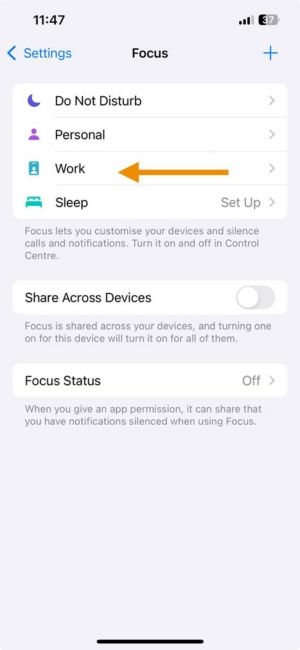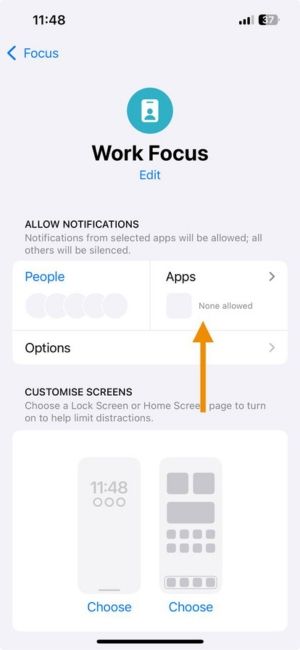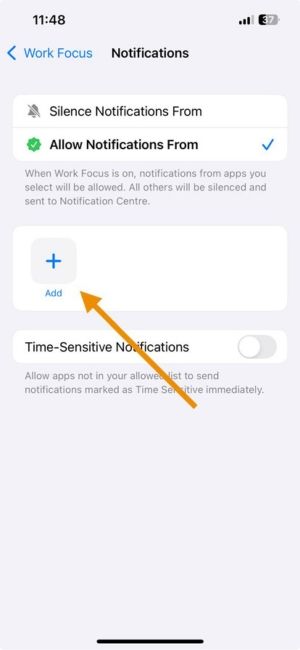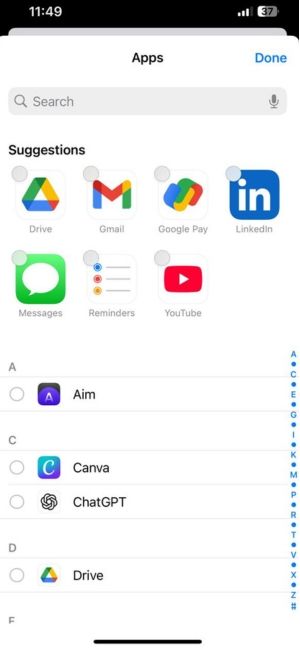How to Block Instagram on iPhone (2025 Guide) – Fast, Easy & Effective Steps
Tired of scrolling Instagram when you should be studying or working? You’re not alone. Instagram’s algorithm is built to keep you hooked — but you don’t have to stay stuck.
The good news? You can easily block Instagram on your iPhone, even without deleting it. This guide will show you how to block Instagram using your iPhone’s built-in settings. You’ll also learn how to stay away from Instagram long-term using time reminders and healthy habit tools.
Method 1: Use Screen Time’s App Limit Feature
This method limits how much time you spend on Instagram every day.
Steps:
- Open your iPhone’s Settings
- Tap Screen Time
3. Tap App Limits
4. Tap Add Limit
5. Select Social Networking, then choose Instagram
6. Tap Next, then set your daily time limit (for example, 15 minutes)
7. Tap Add
Now, once you hit that time limit, Instagram will be locked for the rest of the day.
Method 2: Use Screen Time’s Downtime
This method blocks all apps — including Instagram — during certain hours (like bedtime or study time).
Steps:
- Go to Settings
- Tap Screen Time
3. Tap Downtime
4. Turn it ON and set the start and end time, and you are done. (e.g., 10 PM to 7 AM)
Instagram will now be blocked during Downtime hours.
Check out the Jolt app
Method 3: Use App Restrictions to Block Instagram Fully
This method works if you want to block yourself (or your child) from downloading or reinstalling Instagram at all.
Steps:
- Open Settings
- Tap Screen Time
3. Tap Content & Privacy Restrictions
4. Turn ON restrictions
5. Tap iTunes & App Store Purchases
6. Tap Installing Apps, then select Don’t Allow
Now even if you delete Instagram, you won’t be able to reinstall it until restrictions are changed.
Bonus Tip: Use Focus Mode to Hide Instagram During Work or Study
This is great if you only want to block Instagram during certain activities (like meetings, school, or reading time).
Steps:
- Go to Settings & Tap ‘Focus’.
2. Then create a new Focus like “Study” or “Work”
3. Under Apps, select apps you want to add.
4. Add the apps now.
5. Select the apps you want to add and then tap ‘done’
This doesn't block the app completely but removes the temptation.
Check out the Jolt app
What if there exists an app that can make you finally stick to your Goals?
Every day, small distractions rewire your brain, making it harder to focus, harder to stay consistent, and harder to build the life you want. Jolt is built to change that. It uses science-backed methods like structured Focus Sessions, mindful delays, and streak-driven habit reinforcement to help you break old patterns and build stronger ones.
It blocks distractions when you need to focus, adds a moment of pause to stop automatic scrolling, and tracks your progress every step of the way. The change shows not just in your screen time, but in your work, your relationships, and your peace of mind.
Your goals deserve a system that works with your brain, not against it.
Jolt helps you create that system, one focused moment at a time.
How Jolt Is Different from Apple Screen Time
Apple’s Screen Time helps you set limits.
Jolt helps you live by them. Because it’s designed for real behavioral change.3
| Feature | Apple Screen Time | Jolt App |
| Behavioral Science Integration | ❌ None | ✅ Deeply integrated in UI/UX + interventions |
| Habit Disruption Tools | ❌ Limited to app blocks | ✅ Smart nudges, emotional anchors, visual reminders |
| Customization Based on Use | ❌ Generic limits | ✅ Dynamic based on personality + behavior patterns |
| Emotional Connection | ❌ Robotic, dry prompts | ✅ Relatable, human messages |
| Visual Feedback | ✅ Basic graphs | ✅ Reflective analytics + personality based profiles |
| App Blocking Utility | ✅ Simple, bypassable | ✅ Contextual and immersive |
| Motivational Messaging | ❌ None | ✅ Affirmations and focus messages |
| Personality Driven Plan | ❌ None | ✅ Yes (based on your work and lifestyle) |
| Goal Anchoring | ❌ No context | ✅ Blocks tied to goals that matter most to you |
Final Thought
Instagram is not the enemy. But losing hours to mindless scrolling can quietly steal the time you could have spent building real goals, connecting with people who matter, or giving your mind the rest it needs.
Now you know how to block Instagram on iPhone. That’s your first move.
But what happens after that?
If you are ready to break the old loops instead of falling back into them...
If you are ready to rebuild your attention with tools designed to help you, not punish you...
Download Jolt.
Set your first Focus Session.
Experience the shift in just a few days.
Check out the Jolt app
This time, it is not about restriction.
It is about building habits that give you your life back, one session, one win at a time.