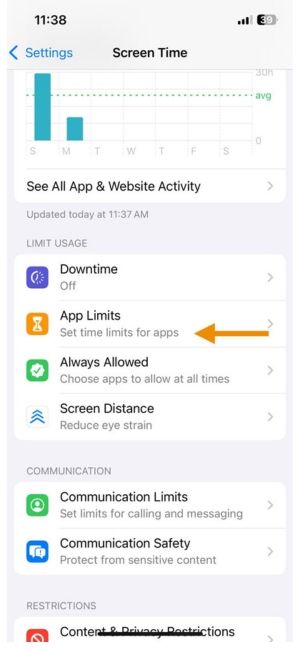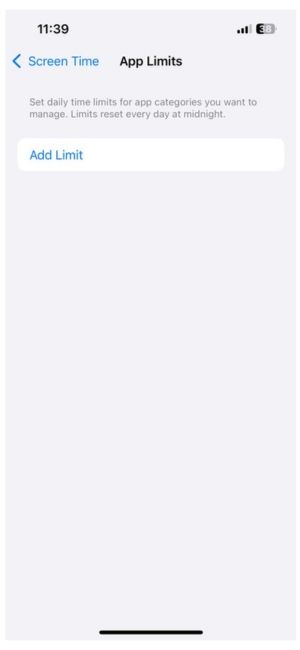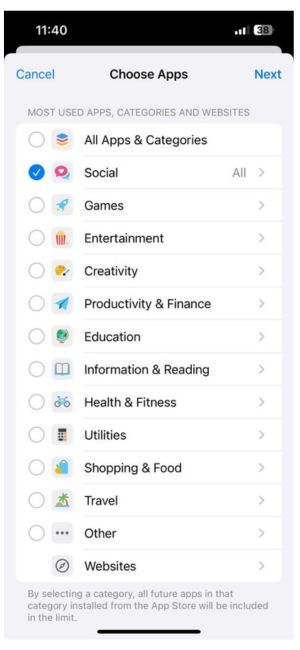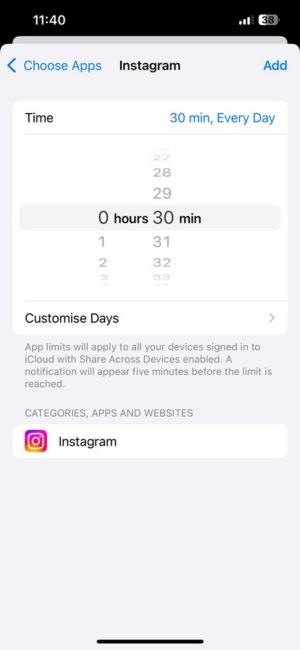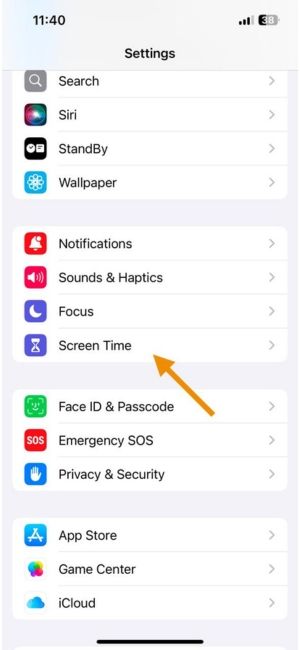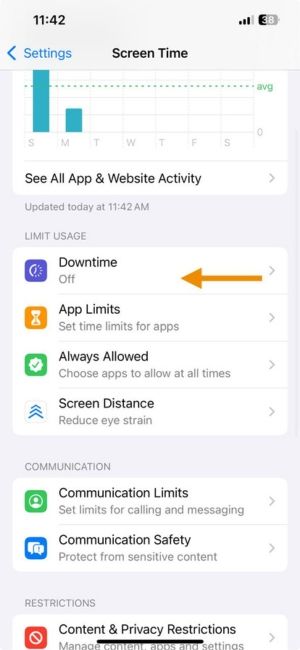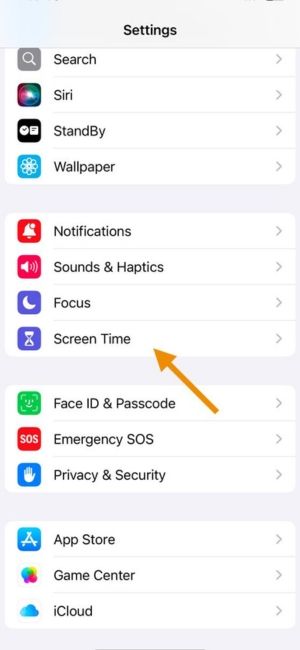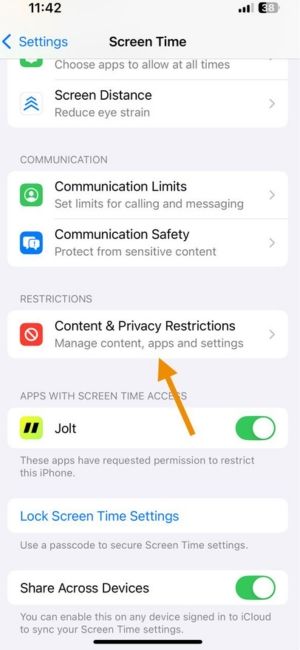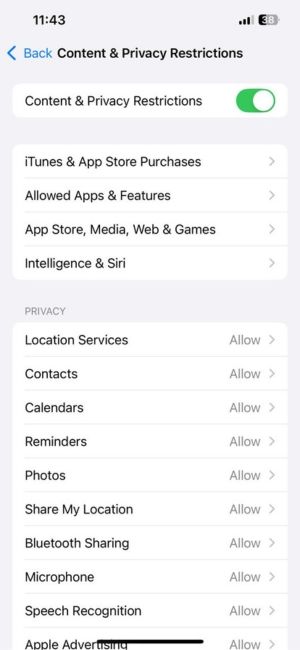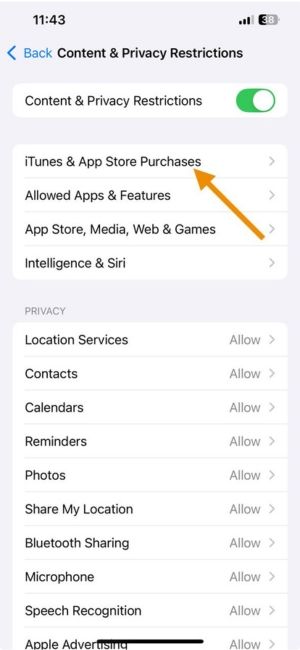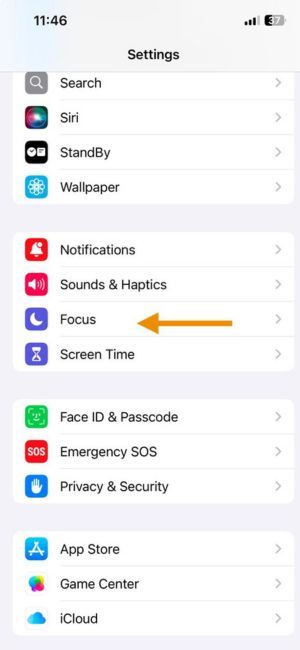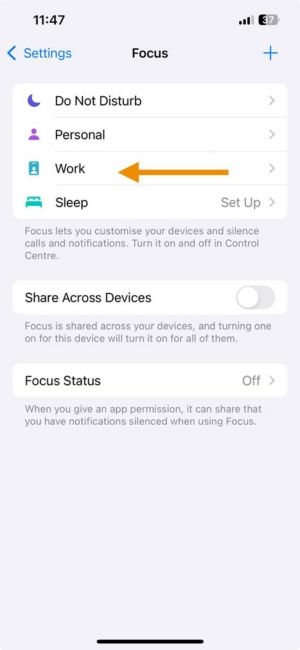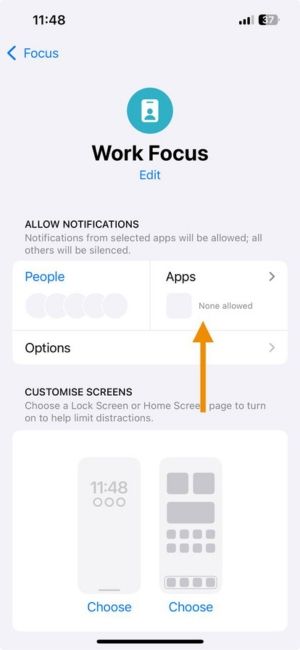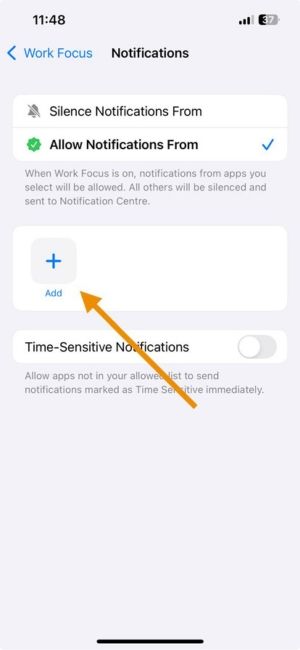How to Block Facebook on iPhone: Best Methods for 2025
Facebook was once just a place to stay in touch. But today, it’s a maze of notifications, endless reels, old photos, arguments, and that strange urge to refresh again and again, just in case you missed something.
If you’ve ever caught yourself saying, “I’ll check one thing” and found yourself still scrolling 45 minutes later, this guide is for you.
Whether you're trying to protect your focus, sleep better, or simply reclaim your peace of mind, here’s how to block Facebook on iPhone with methods that actually work.
Method 1: Use Screen Time to Block the Facebook App on iPhone
Apple’s Screen Time lets you limit access to Facebook without deleting it.
Steps:
- Go to Settings
- Tap Screen Time
- Choose Facebook under the Social category
- Set a short daily limit (e.g., 1 minute)
After the limit is hit, Facebook will lock unless the passcode is entered.
🟢 Great for light control or reducing daily usage without deleting the app.
Check out the Jolt app
Method 2: Block Facebook During Downtime
Want to shut off Facebook during sleep, study, or work hours? Use Downtime.
Steps:
- Open Settings
- Tap Screen Time
- Turn it ON
- Set your start and end time (e.g., 10 PM to 7 AM)
- Make sure Facebook is not listed under “Always Allowed”
Result: Facebook is blocked during these hours, helping you wind down without distractions.
Method 3: Full Facebook Lockdown (Hard Mode)
This is for those who want to block Facebook completely: no reinstalling, no loopholes.
Steps:
- Open Settings
- Tap Screen Time
- Tap Content & Privacy Restrictions
- Tap iTunes & App Store Purchases
- Set Installing Apps to Don’t Allow
- (Optional) Delete Facebook first
Now Facebook can’t be reinstalled without the Screen Time passcode.
This is the digital version of locking the door and throwing away the key.
Check out the Jolt app
Method 4: Use Focus Mode to Hide Facebook Temporarily
Sometimes it’s not about full removal but just keeping Facebook out of sight during certain moments.
Steps:
- Create a new Focus Mode (e.g., “Deep Work” or “Evening Unplug”)
- Under Apps, silence Facebook notifications
- (Optional) Hide the Facebook app from Home Screen in Focus settings
With this, Facebook won’t interrupt your workflow — or your peace.
But What If the Real Problem Isn’t the App: It’s the Habit?
You don’t open Facebook because you want to waste time. You open it because your brain remembers the comfort of distraction.
That’s where
Jolt comes in.
Jolt doesn’t just block apps, it retrains your brain to focus on what actually matters.
It helps you pause before you scroll, reflect before you dive into that comment section, and rebuild the habits that matter using techniques grounded in neuroscience, not willpower.
How to Block Facebook Using Jolt?
Facebook triggers impulsive behavior. Jolt gives you the tools to interrupt that and build something better.
- Sessions
Start a Focus Session and block Facebook automatically. These structured blocks, backed by habit loop theory, reduce mental fatigue and help you stay focused without relying on sheer self-control.
- Duration Limit
Set how much time you want to spend on Facebook each day. When that time runs out, Jolt doesn’t just block, it asks you to breathe, pause, and choose whether you truly need to go back.
- Open Limit
Control how many times you can open Facebook in a day. You’ll be shocked how much this single feature breaks the autopilot loop.
Check out the Jolt app
Why Jolt Works When Apple Screen Time Doesn’t?
Apple gives you limits.
Jolt gives you a system.
| Feature | Apple Screen Time | Jolt App |
| Behavioral Science Integration | ❌ None | ✅ Deeply embedded in every feature |
| Habit Disruption Tools | ❌ Basic blocks only | ✅ Mindful nudges, delay screens |
| Personalization | ❌ Generic limits | ✅ Custom to your goals and triggers |
| Emotional Feedback | ❌ Robotic prompts | ✅ Relatable, supportive reminders |
| Visual Feedback | ✅ Usage stats only | ✅ Reflective charts + behavioral insights |
| Blocking Effectiveness | ✅ Bypassable | ✅ Immersive and friction-rich |
| Motivation | ❌ Lacking | ✅ Streaks, affirmations, growth markers |
| Personality Driven Plans | ❌ No | ✅ Yes, tailored to you |
| Goal Anchoring | ❌ Missing | ✅ Blocks tied to focus, health, and rest |
Final Thought
Blocking Facebook isn’t about punishment. It’s about permission. The permission to take back your time, your attention, and your peace.
You don’t have to quit social media forever. But you do deserve a break.
Jolt App helps you make space for deep work, meaningful moments, or just a quiet mind.
Try one session today. Feel what it’s like to not be available to everyone, all the time.
You’ll be surprised how good it feels to choose yourself first.
You can also read:
FAQs
- How do I completely block Facebook on iPhone?
Delete the app, restrict reinstalling it via Content & Privacy settings, and use a Screen Time passcode.
- How do I block Facebook effectively?
Use Jolt’s Open Limits and Focus Sessions to build real-time control into your day.
- What is the best Facebook blocker for iPhone?
Jolt, no doubt. It combines science-backed nudges, mindfulness, and behavior design to change how you use Facebook.
- Is there a way to lock Facebook?
Yes. You can lock it with Screen Time limits and a passcode, or use Jolt’s structured sessions to create stronger barriers.
- How do I remove Facebook from my iPhone?
Tap and hold the app icon, select “Remove App,” then confirm.
- How is Jolt better than Apple Screen Time?
Apple shows you data. Jolt shows you direction. With mindful pauses, focus tools, and habit loops designed to protect your energy, Jolt is a coach, not just a counter**.**