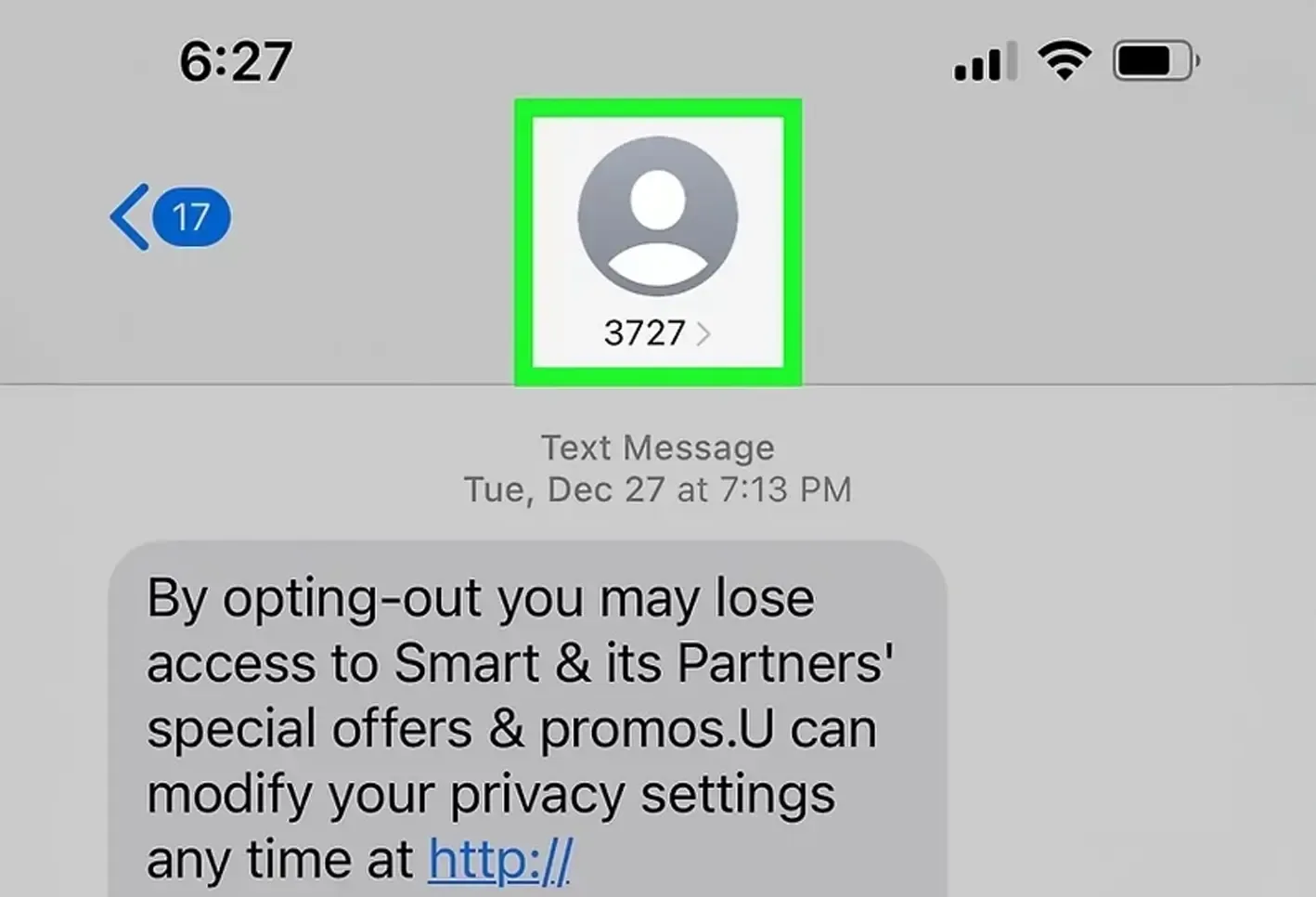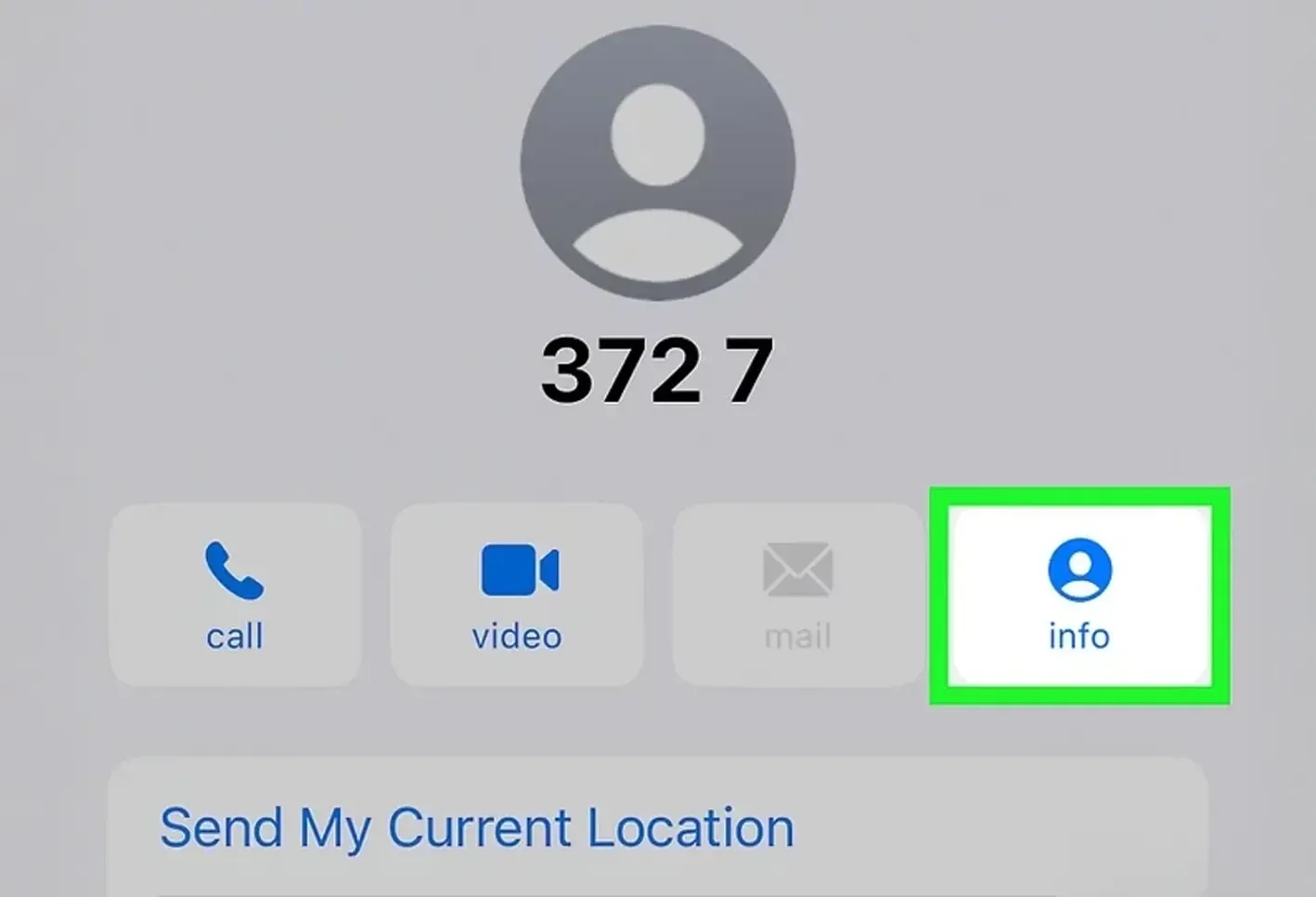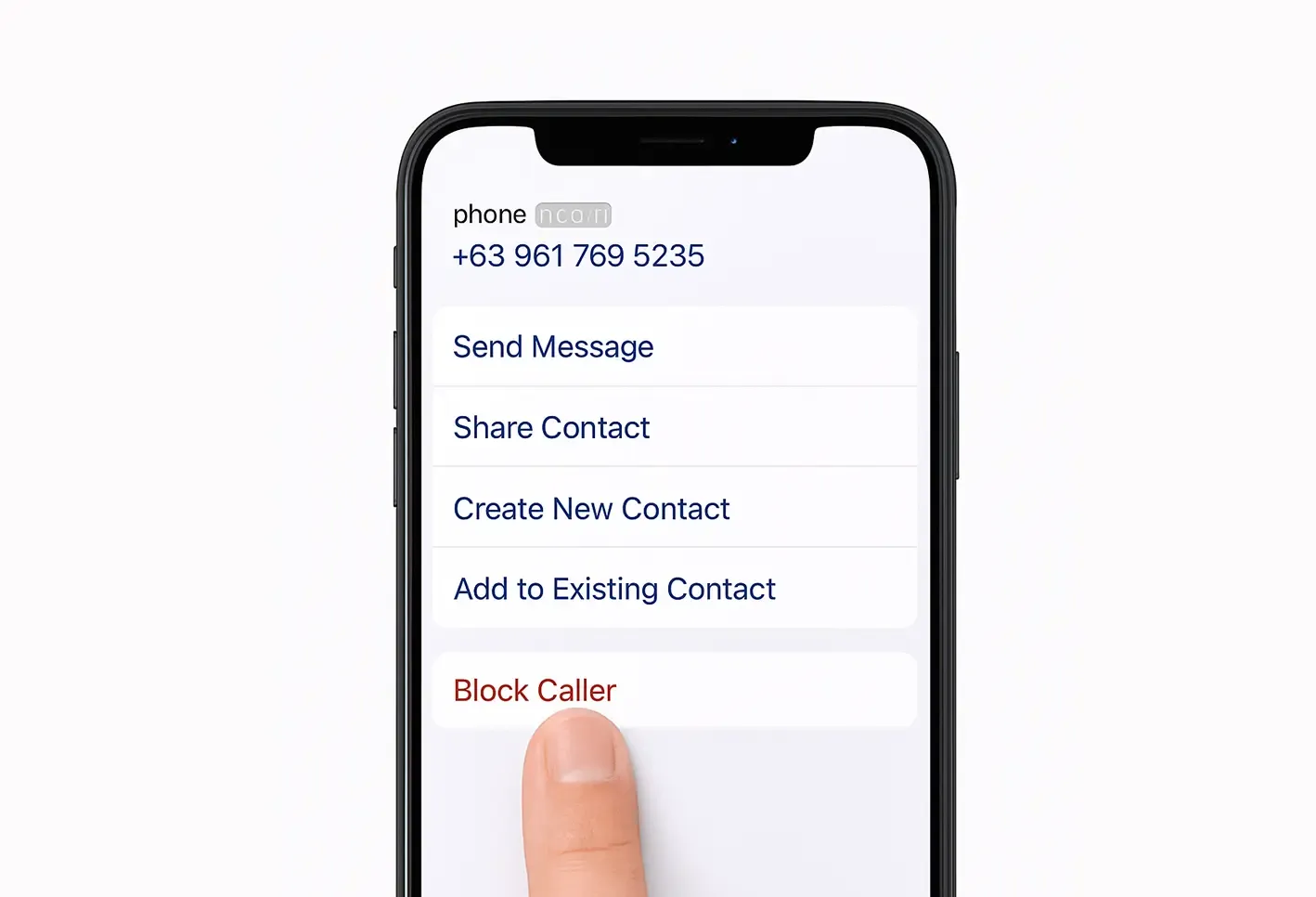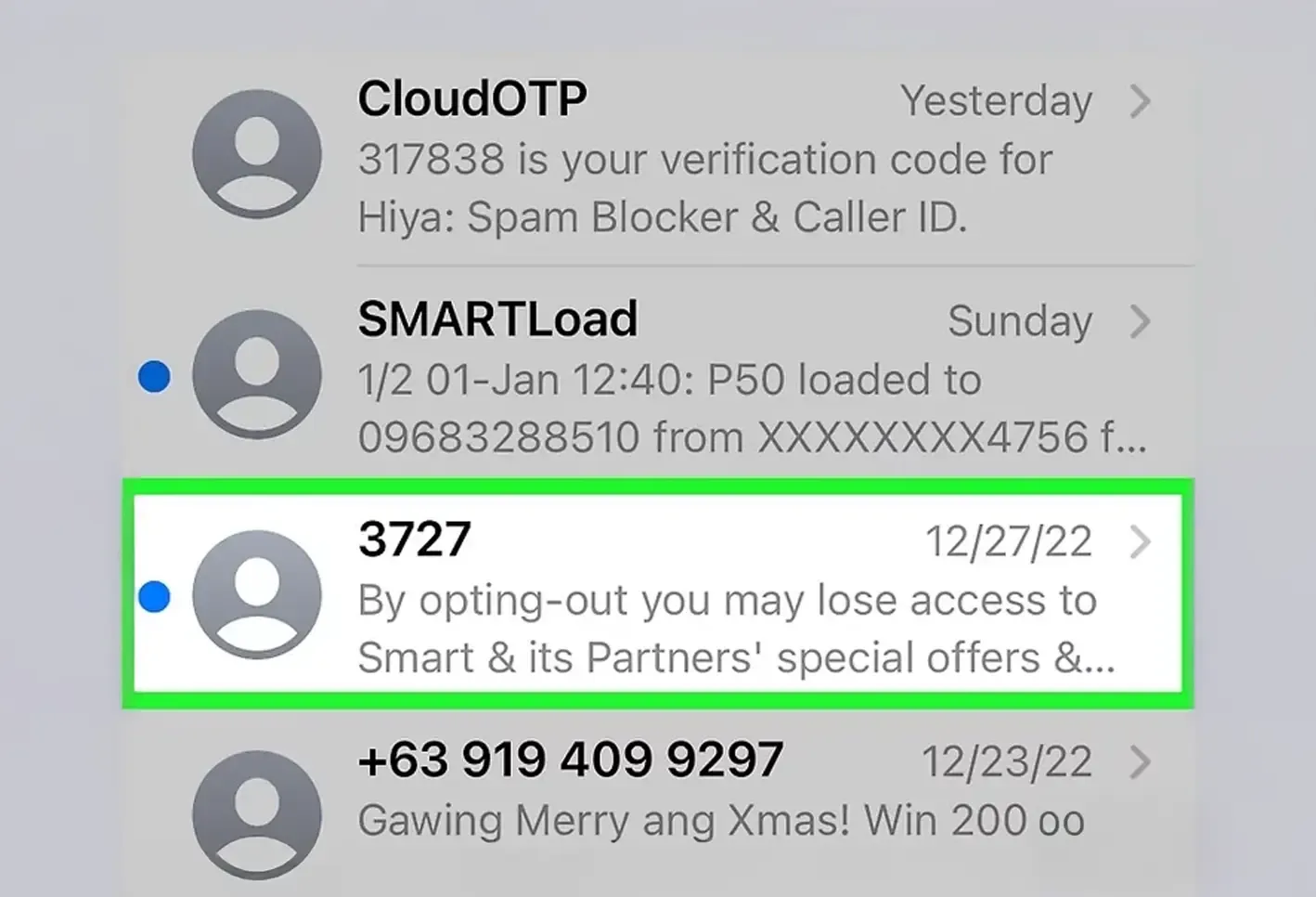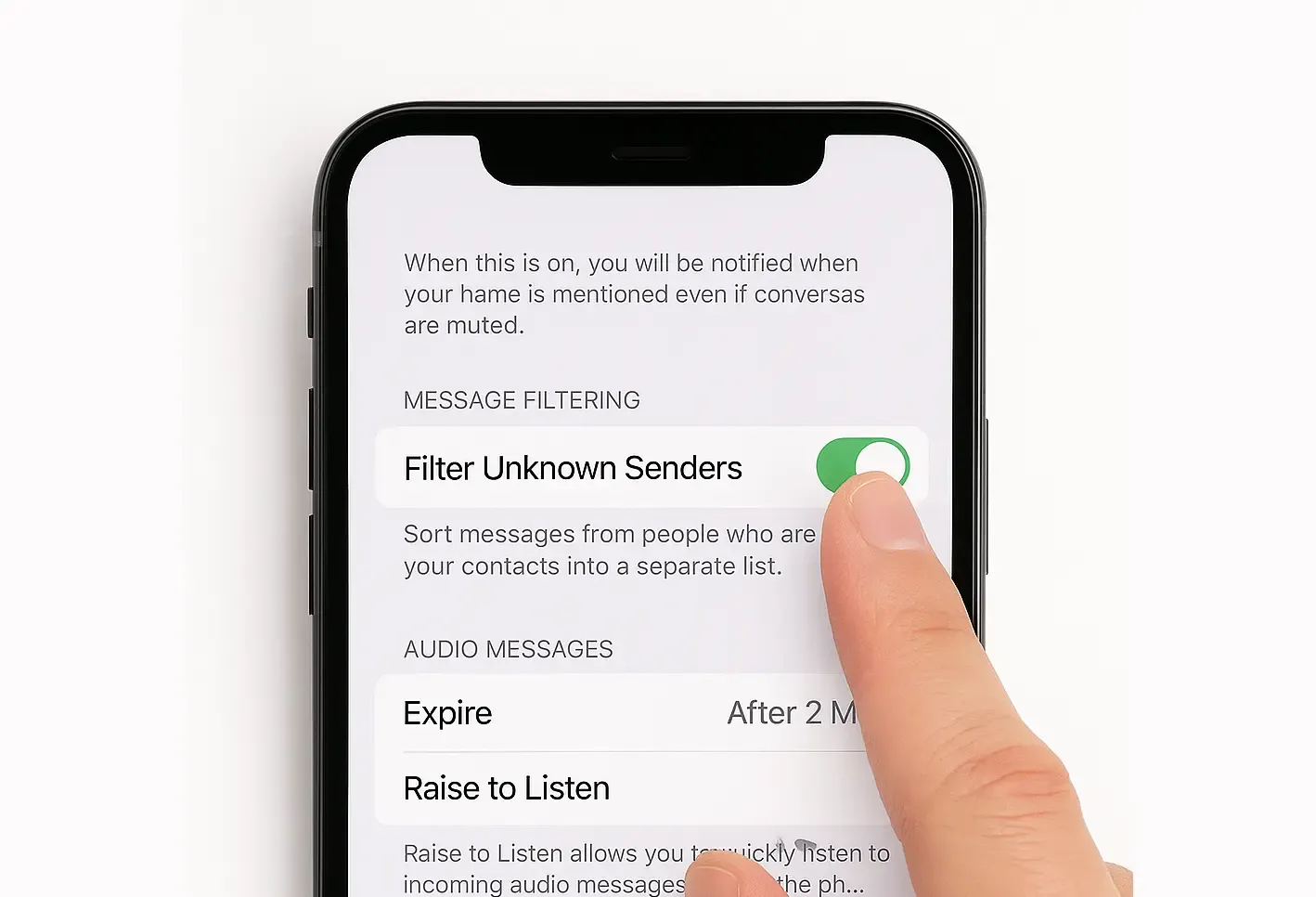How to Block Text Messages on iPhone: Stop Spam & Unwanted Contacts
Some messages steal your time. Others invade your peace.
From relentless spam texts to unwanted messages from people you'd rather not hear from, managing your inbox isn't just a convenience; it's a form of digital self-protection. And while iPhone offers a few built-in tools, they often fall short when it comes to long-term focus and emotional clarity.
This guide shows you how to block text messages on your iPhone effectively and how Jolt helps you take it even further by building a protected, focused digital space that distractions can’t breach.
Use this when you want to stop receiving messages, calls, and FaceTime from a particular person.
Verified Steps:
- Open the Messages app
- Tap the conversation from the sender you want to block
- Tap their name or number at the top of the screen
Result: The number is blocked across Messages, Calls, and FaceTime.
Method 2: Silence Unknown Senders
This filters messages from numbers not saved in your contacts. Great for silencing spam and marketing messages.
Verified Steps:
- Go to Settings
- Tap Messages
- Scroll down and enable Filter Unknown Senders
What it does:
- Moves messages from unknown numbers to a separate tab
- Disables notifications for those messages
Best used to reduce noise without completely blocking new contacts.
Method 3: Report Spam iMessages to Apple
If you receive a suspicious iMessage from someone not in your contacts, Apple gives you the option to report it.
Verified Steps:
- Open the iMessage
- Look for the “Report Junk” option below the message
- Tap Report Junk
- Tap Delete and Report Junk
Note: This only applies to iMessages, not regular SMS messages.
Method 4: Silence Messages With Focus Mode
This doesn’t block texts, but it hides them during work, sleep, or personal time.
Verified Steps:
- Go to Settings > Focus
- Tap Do Not Disturb or create a custom Focus (like "Work")
- Under Allowed Apps, remove Messages
- Activate Focus mode manually or schedule it
Effect: Messages are received but notifications are silenced. Ideal for deep work sessions or digital detox time.
Jolt: Block Messages. Rewire Behavior. Restore Focus.
Let’s be honest, most of us don’t just need to block distractions. We need to stop inviting them.
That’s what Jolt is built for.
Jolt helps you create protected time blocks where even your messaging apps, SMS, iMessage, WhatsApp are completely off-limits. No pings. No alerts. No impulsive checking.
Here’s how to block or manage messages using Jolt:
- Sessions
Block the Messages app entirely during pre-defined Focus Sessions. Whether you’re working, sleeping, or just need peace, Jolt makes your phone hands-off.
- App Duration Limit
Limit how long the Messages app stays accessible per day. Once the limit is reached, Jolt introduces a pause screen before you can get back in, rewiring impulsive checking.
- Open Limit
Control how many times per day you can open the Messages app. Reaching the limit means friction, a breath screen, and a reflection prompt that helps reset your digital habits.
Why Jolt Works When Apple Tools Don’t
| Feature | Apple Screen Time / Focus | Jolt App |
| Block Messages Temporarily | ✅ Yes | ✅ Yes (but with sessions & delays) |
| Limit Number of Opens | ❌ No | ✅ Yes |
| Daily Use Duration Limits | ❌ Not for Messages | ✅ Fully customizable |
| Mindful Friction (Breathe Screens) | ❌ No | ✅ Yes |
| Habit Rewiring & Progress Streaks | ❌ No | ✅ Yes |
| Emotional Nudges | ❌ Robotic or none | ✅ Relatable and human |
Final Thought
You shouldn’t have to live at the mercy of your inbox.
Spam, distractions, unwanted messages, they chip away at your peace, one buzz at a time.
With Apple’s native tools, you can block what’s obvious.
With Jolt, you go deeper, creating an intentional, protected space that helps you rebuild how you relate to your phone.
Because in a world where your attention is currency, every text you don’t read matters just as much as the ones you do.
FAQs
- How do I completely block someone from texting me?
Go to their message thread → tap contact → Info → Block this Caller.
- Can I block texts from people I don’t know?
Yes. Use “Filter Unknown Senders” in Settings > Messages.
- How do I stop spam messages permanently?
Use carrier tools like AT&T ActiveArmor, enable unknown sender filters, and report junk texts.
- Can I block the Messages app itself?
Not with Apple alone. But with Jolt, you can fully block it during focus sessions.
- Can I set limits on how many times I check texts?
Only with Jolt. Set Open Limits and Delay Screens that create friction after a certain number of opens.
- What makes Jolt different from iPhone’s Focus mode?
Focus mode hides alerts. Jolt changes behavior. It combines timers, reflection tools, and structures it all based on behavioral psychology to help you build real focus.