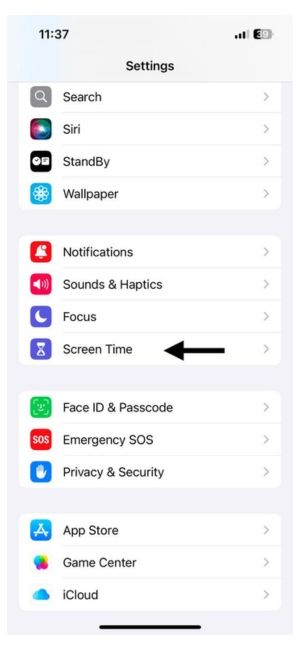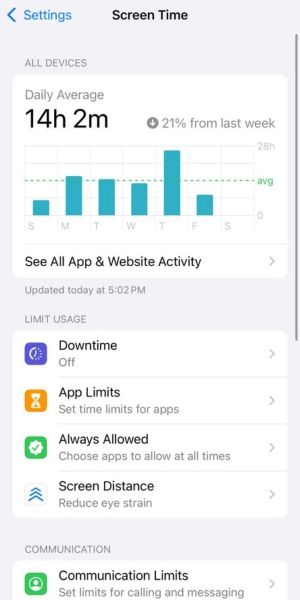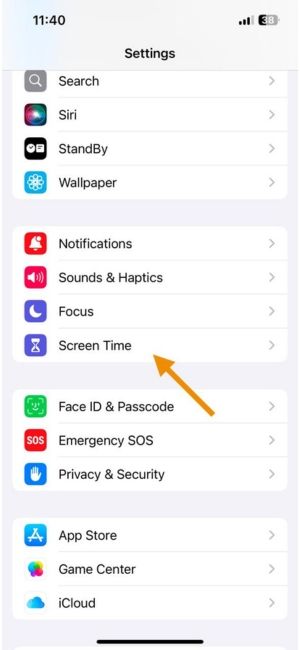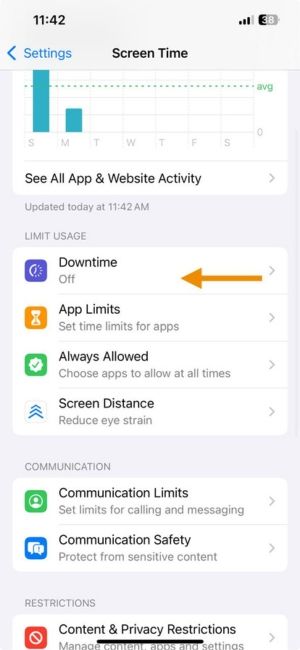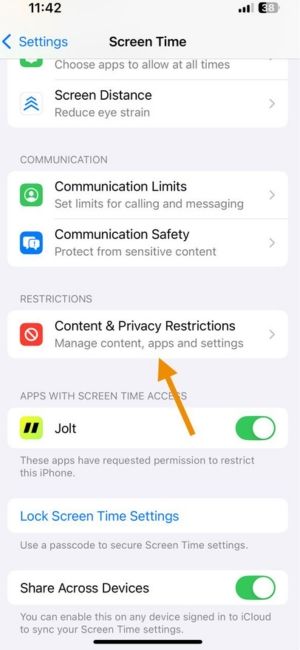How to Check Screen Time on iPhone: Track & Manage Usage
Let’s be honest, most of us don’t need a report to tell us we’re glued to our screens. We feel it. But if you’re trying to take control, Apple’s built-in Screen Time feature is a good place to start. It’s not perfect (we’ll talk about that), but it gives you a foundation.
Here’s how to check your screen time on an iPhone, and how to take it from passive data to real behavior change.
Step 1: Where to Find Screen Time on iPhone
Checking your screen time is simple:
- Open Settings
- Scroll down and tap Screen Time
- Tap See All Activity to dive into your daily and weekly reports
You’ll see:
- Total screen time
- Most used apps
- Pickups (how often you check your phone)
- Notifications
It’s a digital mirror that is sometimes flattering, often not.
Check out the Jolt app
Step 2: Set Basic App Limits (If You Want)
If you want to try controlling usage, Apple lets you set:
- App Limits: Set time caps for specific apps or categories.
- Downtime: Schedule time away from the screen.
- Always Allowed: Choose apps that stay accessible (like Messages or Maps).
- Content & Privacy Restrictions: Parental control features.
You can customize these under the Screen Time section in settings.
But here’s the kicker: these limits are very easy to bypass.
Check out the Jolt app
You can also read:
The Problem with Apple Screen Time
Apple’s Screen Time shows you what is happening. But it doesn’t help much with why it’s happening or how to change it.
- Limits can be ignored with one tap
- There's no motivation or reinforcement
- It lacks emotional or contextual relevance
- It tells you your problem without helping you solve.
Think of it like a bathroom scale. It shows your weight. But it won’t help you build better eating habits or stay consistent at the gym..
Want More Than Data? Try Jolt Instead
If you're seeking a more effective way to manage your screen time, Jolt offers a science-backed approach:
- Behavioral Interventions: Incorporates techniques like habit loops and friction to disrupt automatic scrolling behaviors.
- Personalized Challenges: Engage in challenges tailored to your goals, whether it's reducing social media use or improving sleep habits.
- Emotional Engagement: Uses affirmations and reflective prompts to build intrinsic motivation.
- Detailed Analytics: Provides in-depth reports to help you understand and adjust your digital habits.
Unlike passive tracking tools, Jolt actively assists in reshaping your relationship with technology.
Conclusion
Monitoring your screen time is the first step towards healthier digital habits. While Apple's Screen Time provides foundational insights, tools like
Jolt offer a more comprehensive approach to managing and reducing screen time effectively.
FAQs:
- What is Screen Time on iPhone?
Screen Time is a built-in iOS feature that tracks how much time you spend on your device, including usage by app, category, and time of day. It helps you understand and manage your digital habits.
- How do I check my daily screen time on an iPhone?
Go to Settings > Screen Time, then tap See All App & Website Activity to view daily and weekly screen time reports, including app usage and pickup counts.
- Can I set time limits for specific apps on iPhone?
Yes. Under Settings > Screen Time > App Limits, you can set daily usage limits for individual apps or app categories. Once the limit is reached, the app will be restricted.
- How accurate is Apple’s Screen Time?
Apple Screen Time is generally accurate in tracking on-screen usage, app activity, and pickups. However, it may not differentiate well between active and passive usage (e.g., leaving an app open but inactive).
- Can Screen Time be bypassed?
Yes. Screen Time limits can be easily bypassed if you know the passcode or choose to ignore the limit, which reduces its effectiveness for real behavior change.
- Is there a way to get notified before I reach my screen time limit?
Apple currently doesn’t send proactive alerts before limits are hit. You’ll only be notified when the limit has been reached.
- What’s the difference between Downtime and App Limits?
App Limits restrict usage of selected apps based on time. Downtime sets a scheduled period (like during bedtime) where only allowed apps and phone calls are accessible.
- Can I track my child’s screen time from my iPhone?
Yes. With Family Sharing, you can view and manage your child’s screen time remotely from your own device under Settings > Screen Time > Your Child's Name.
- Why should I use an app like Jolt instead of just Apple’s Screen Time?
Apple provides data. Jolt provides solutions. Jolt uses behavior science to actively interrupt distractions, create challenges, and reinforce healthy habits, making it more effective for actual change.
- Does reducing screen time improve focus and sleep?
Yes. Multiple studies show that lowering screen exposure, especially before bed, can improve sleep quality, reduce stress, and boost focus. Tools like Jolt help make these habits stick long-term.