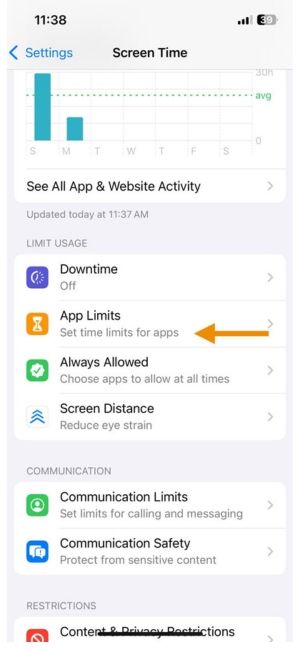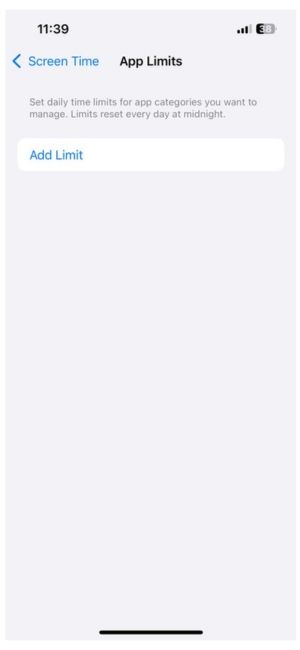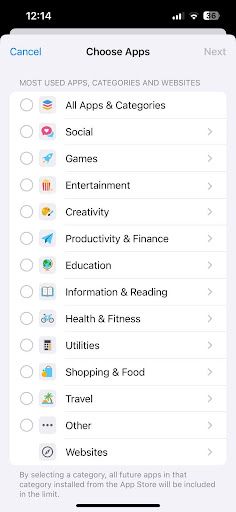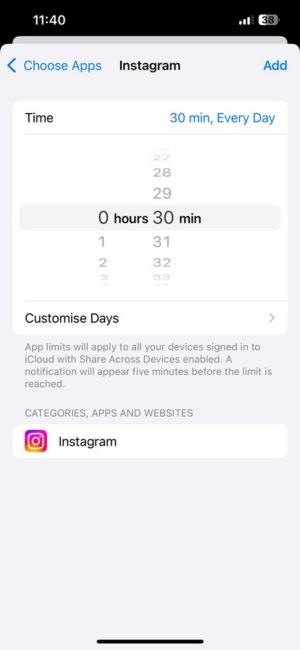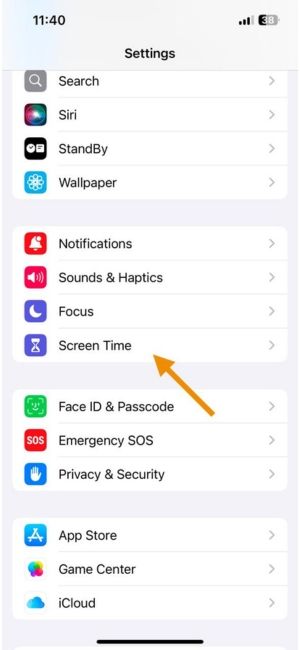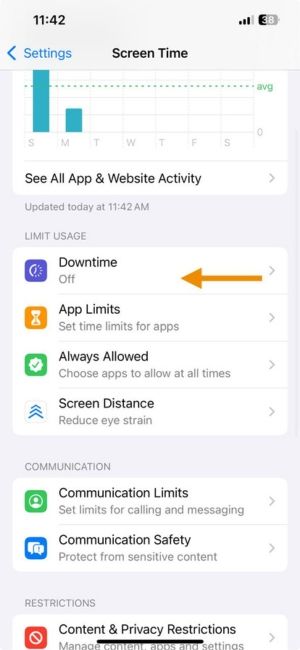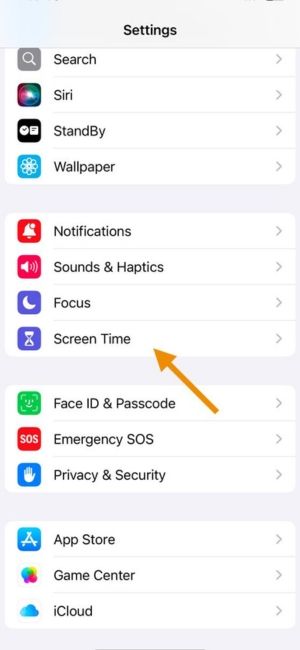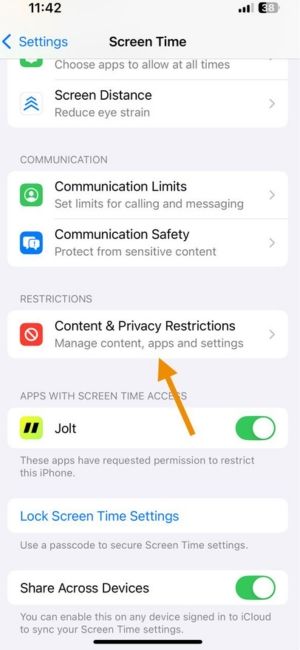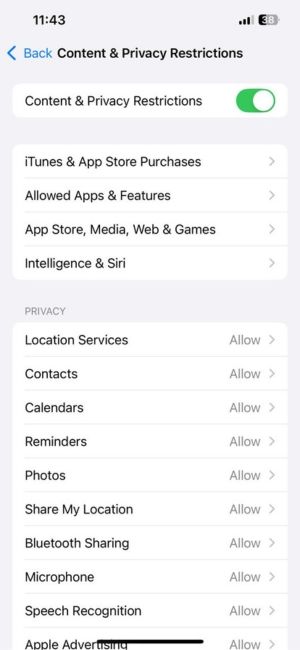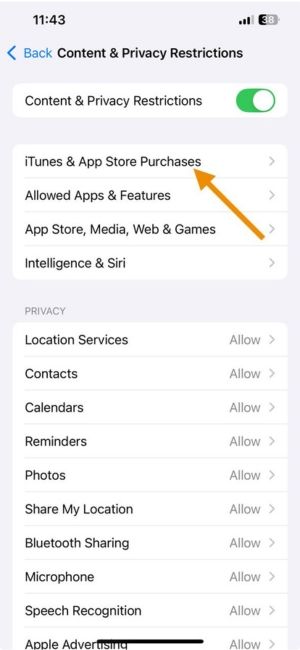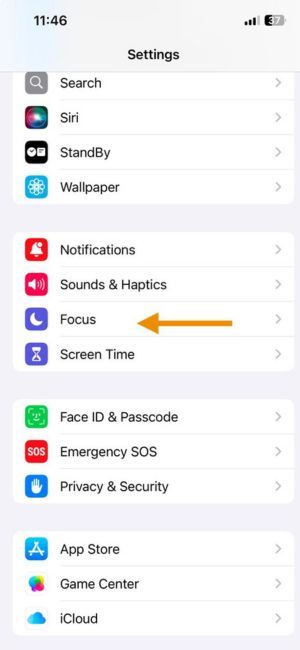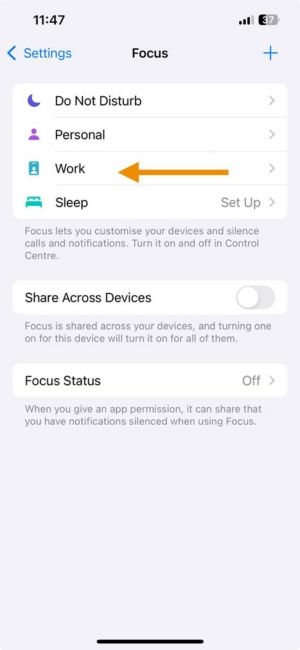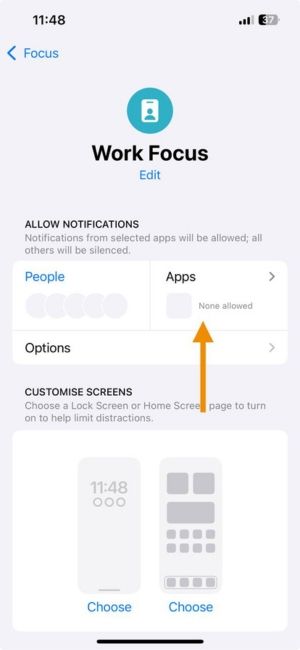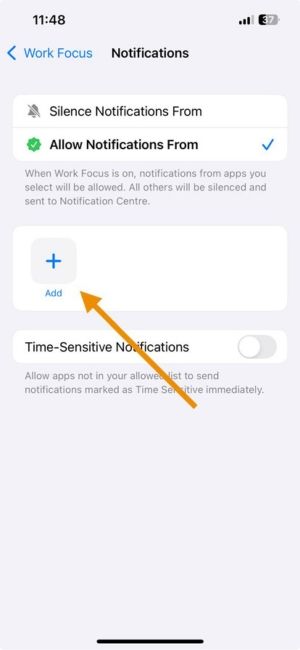How to Block YouTube on iPhone: Best Methods for 2025
YouTube can be fun and educational, but it often becomes one of the biggest distractions on your iPhone. You open the app to watch one video, and before you know it, you're ten videos in. If you're trying to study better, focus more at work, or improve your sleep routine, learning how to block YouTube on iPhone can help you regain control.
This guide will show you how to block YouTube on iPhone using verified, easy-to-follow methods that work across iOS devices.
Method 1: Use Screen Time to Block the YouTube App on iPhone
Apple’s Screen Time lets you limit how long you can use YouTube on iPhone. It's one of the easiest ways to block YouTube without needing extra apps.
Steps:
- Go to Settings
- Tap Screen Time
- Choose YouTube under the Entertainment category
Once the limit is reached, YouTube will be blocked until the next day unless a passcode is entered.
This method is great if you're wondering how to block YouTube app on iPhone or block YouTube on iPhone during work hours or before bed.
Method 2: Block YouTube During Downtime
Good if you want zero access during study/work/sleep hours.
Steps:
- Open Settings.
- Tap Screen Time.
- Turn it ON.
- Set your start and end time (e.g., 9 PM to 7 AM).
- Make sure YouTube is not on your allowed apps list.
Result: YouTube will be blocked completely during these hours.
Method 3: Fully Block YouTube App (Hard Mode)
If you’re going nuclear and wanna block downloading/installing YouTube altogether.
Steps:
- Open Settings.
- Tap Screen Time.
- Tap Content & Privacy Restrictions.
- Tap iTunes & App Store Purchases.
- Set Installing Apps to Don’t Allow.
- (Optional) Delete YouTube app first before enabling this.
Now you (or anyone else) can’t reinstall YouTube unless they change the settings with a passcode from browsers.
Method 4:Bonus: Use Focus Mode to Hide YouTube During Work/Study
Instead of a full block, sometimes just hiding the temptation is enough.
Steps:
- Open Settings.
- Tap Focus.
- Create a new Focus like Study Mode or Deep Work.
- Under Apps, hide YouTube from showing notifications.
- (Optional) Hide the YouTube app from your Home Screen too using Focus settings.
This way, during a Focus session, YouTube won’t even show up in your face.
What if there exists an app that can make you finally stick to your Goals?
You open YouTube once. Without realizing it, you return again. Then again. Each tap rewires your brain to seek short bursts of dopamine, pulling you further from the work and focus you promised yourself. Jolt is built to stop this at the root. With science-backed Focus Sessions, mindful delays that break automatic scrolling, and Open Limits that control how often you can even open YouTube in a day, Jolt does not just block apps. It rebuilds the way your mind handles distraction, moment by moment.
Jolt makes discipline a system, not a struggle. It forces a pause when you reach for YouTube, limits the number of mindless openings you are allowed, and uses structured sessions to retrain your attention span. You are not fighting the app. You are redesigning your habits. This is not about quitting YouTube forever. It is about regaining control — one deliberate choice, one protected session, one serious win at a time.
How To Block YouTube With the Help of Jolt
YouTube trains your brain for quick dopamine hits. Jolt helps reverse that by breaking the loop through behavior-focused tools.
- Sessions
Start a Focus Session and block YouTube automatically. Backed by habit loop theory, these structured blocks reduce cognitive overload and retrain your focus over time.
- Duration Limit
Set a daily limit for YouTube. Once reached, Jolt introduces a mindful delay before allowing reaccess, forcing your brain to pause, reflect, and resist impulse.
- Open Limit
Control how many times you open YouTube daily. Every attempt after the limit is met is met with friction, slowing the habit and rewiring automatic behaviors.
How Jolt is Different from Apple Screen Time
Apple’s Screen Time tells you how long you wasted.
Jolt shows you how to take that time back, and utilize it in building your dreams.
| Feature | Apple Screen Time | Jolt App |
| Behavioral Science Integration | ❌ None | ✅ Deeply integrated in UI/UX + interventions |
| Habit Disruption Tools | ❌ Limited to app blocks | ✅ Smart nudges, emotional anchors, visual reminders |
| Customization Based on Use | ❌ Generic limits | ✅ Dynamic based on personality + behavior patterns |
| Emotional Connection | ❌ Robotic, dry prompts | ✅ Relatable, human messages |
| Visual Feedback | ✅ Basic graphs | ✅ Reflective analytics + personality based profiles |
| App Blocking Utility | ✅ Simple, bypassable | ✅ Contextual and immersive |
| Motivational Messaging | ❌ None | ✅ Affirmations and focus messages |
| Personality Driven Plan | ❌ None | ✅ Yes (based on your work and lifestyle) |
| Goal Anchoring | ❌ No context | ✅ Blocks tied to goals that matter most to you |
Final Thought
Blocking YouTube is only the beginning. With Jolt, you reclaim your focus, rebuild your habits, and reconnect with the parts of life that deserve your attention. Try one day of true focus. Feel what it is like to choose yourself again.
Download the
Jolt App and experience the difference
FAQs
-
How to completely block YouTube on iPhone?
Use a mix of Screen Time, App Deletion, and Web Restrictions. For full control, set a passcode so changes can’t be reversed.
-
How do I block YouTube effectively?
Start with app limits on Jolt app. Reinforce the change with Jolt’s structured focus tools.
-
What is the best YouTube blocker for iPhone?
Jolt App, because it helps you manage habits through behavioral cues, not just timers.
-
Is there a way to lock YouTube on iPhone?
Yes, set a Screen Time passcode and apply app limits. You can also use Jolt to create locked focus sessions.
-
How do I permanently block YouTube?
Delete the app, block the website, and restrict downloads using Content & Privacy Restrictions.
-
How do I remove YouTube from my iPhone?
Press and hold the app icon, then select Remove App and confirm deletion.
-
How is Jolt Screen Time different from Apple Screen Time?
Apple’s Screen Time shows you how long you have used your apps.
Jolt helps you take control of that time and use it with intention.
Instead of only setting daily limits, Jolt focuses on building lasting habits with:
- Mindful delays and breathing screens that interrupt automatic scrolling
- Structured Sessions like Study Hour, Social Media Detox, and Mindful Evening to create protected focus time
- Duration Limits and Open Limits that set clear boundaries around app usage
- Progress tracking and streaks that keep you motivated over time
- Daily routines that strengthen focus, improve rest, and create more meaningful moments with people you care about