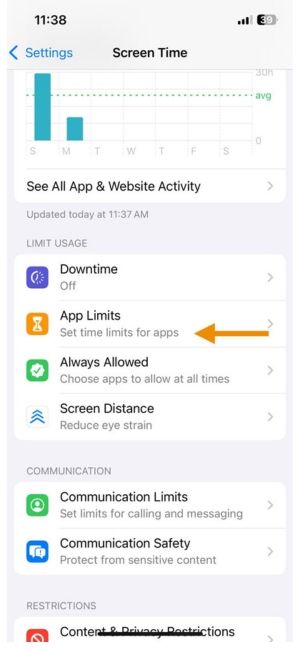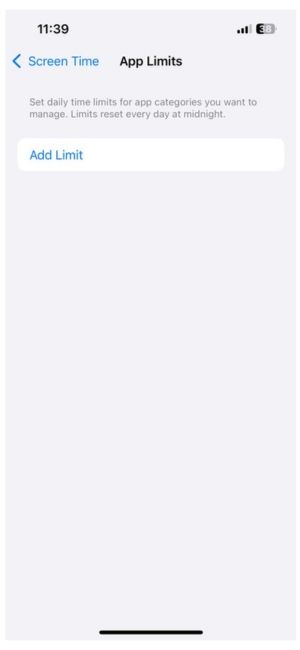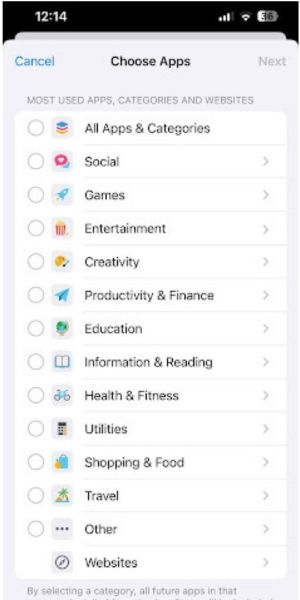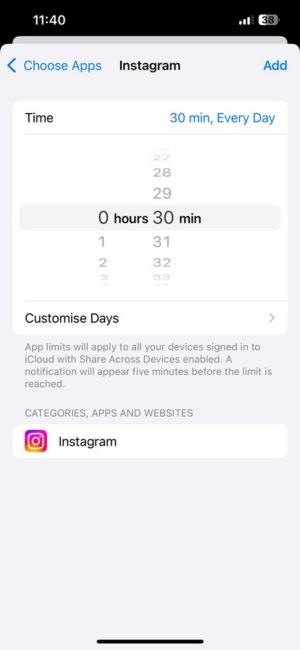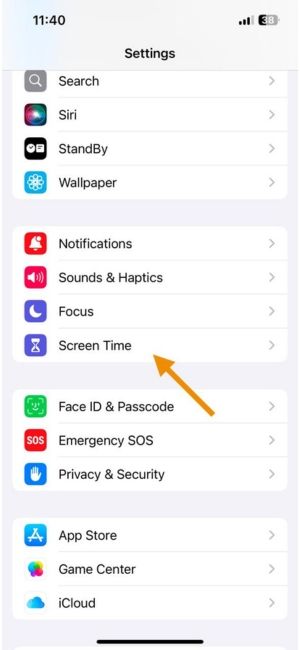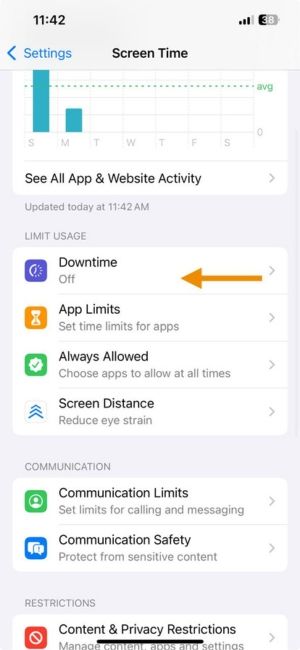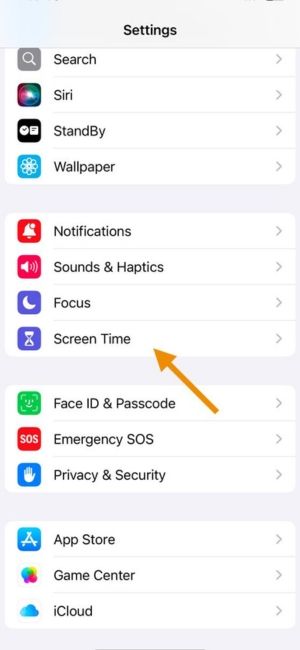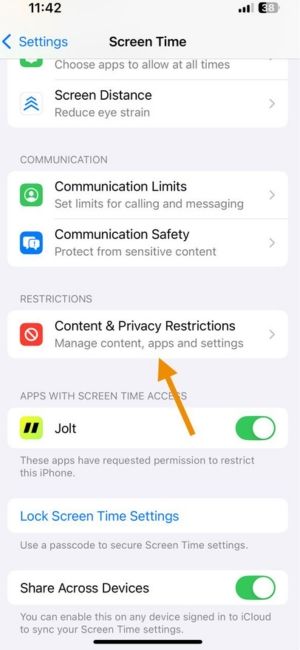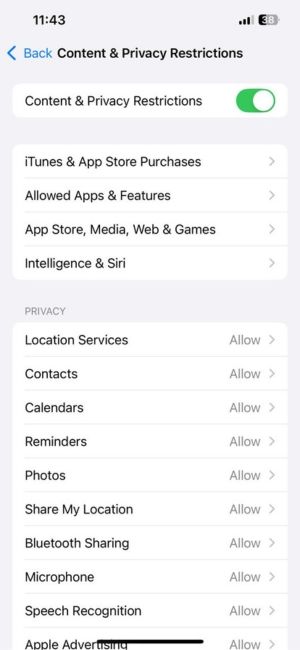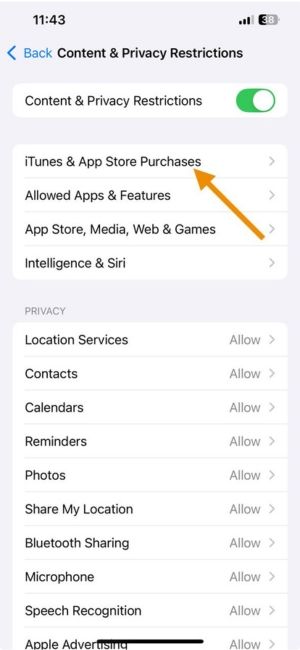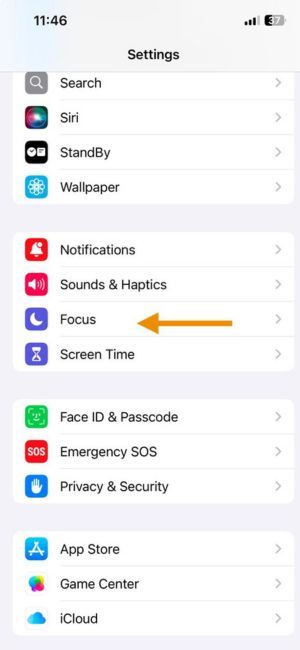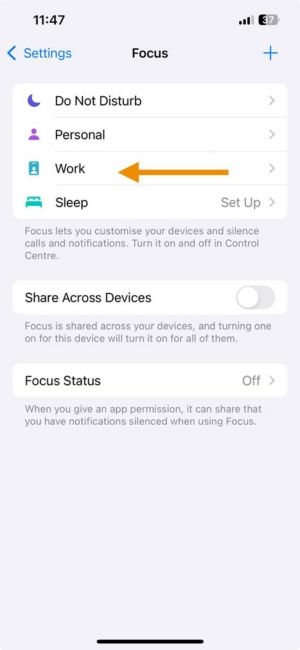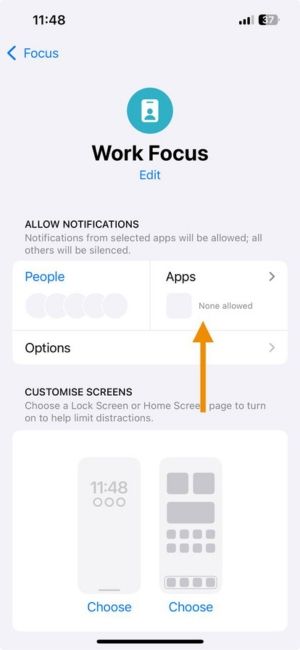How to Block Twitter on iPhone: Best Methods for 2025
Twitter is fast, addictive, and engineered to pull you in. One moment you’re checking headlines, the next you’re scrolling for hours through threads, hot takes, and memes. If you're trying to focus better, sleep on time, or protect your mental space, blocking Twitter can make a real difference.
This guide shows you exactly how to block Twitter on iPhone using the best and latest methods, whether you're looking for a light block or a full lockdown.
Apple’s built-in Screen Time lets you limit how much time you spend on Twitter. It’s one of the easiest ways to block Twitter without installing extra apps.
Steps:
- Go to Settings
- Tap Screen Time
- Choose Twitter under the Social category
- Set the time limit (e.g., 1 minute to block it fast)
After this, Twitter will lock once you hit the daily time limit — unless you bypass it with a passcode.
This works well if you're looking to block Twitter during focus hours, study sessions, or wind-down time before bed.
Want zero access to Twitter during certain hours? Use Downtime.
Steps:
- Open Settings
- Tap Screen Time
- Turn it ON
- Set your start and end time (e.g., 10 PM to 6 AM)
- Make sure Twitter is not on your allowed apps list
- Result: Twitter is completely blocked during those hours, giving your brain time to rest or focus.
Go nuclear. This method prevents even reinstalling Twitter.
Steps:
- Open Settings
- Tap Screen Time
- Tap Content & Privacy Restrictions
- Tap iTunes & App Store Purchases
- Set Installing Apps to Don’t Allow
- (Optional) Delete the Twitter app before enabling this
Now, no one can reinstall Twitter without access to the Screen Time passcode.
This doesn’t fully block Twitter but hides it when you need space.
Steps:
- Create a new Focus like Study Time or Work Mode
- Under Apps, hide Twitter from sending notifications
Now, Twitter won’t even appear while you’re in a Focus session. Out of sight, out of mind.
What if There’s an App That Helps You Actually Stick to Your Goals?
That’s where
Jolt comes in.
You open Twitter once. Then again. And again. That loop trains your brain to seek fast dopamine, killing your focus and eating into your time.
Jolt breaks the loop.
With tools built on behavioral science, it doesn’t just block apps. It helps you rebuild habits that stick.
Twitter thrives on impulse. Jolt fights back with intention.
- Sessions
Start a Focus Session and block Twitter for a set time. Backed by habit loop theory, these blocks reduce decision fatigue and retrain your attention over time.
- Duration Limit
Set a daily limit for Twitter. Once you hit it, Jolt introduces a delay screen before re-access, forcing a pause that helps override impulse.
- Open Limit
Control how often you can even open Twitter. After your daily cap, each new attempt adds friction. That’s how behavior changes.
How Jolt Is Different from Apple Screen Time
Apple gives you data.
Jolt gives you discipline.
| Feature | Apple Screen Time | Jolt App |
| Behavioral Science Integration | ❌ None | ✅ Deeply integrated in UI/UX |
| Habit Disruption Tools | ❌ App blocks only | ✅ Nudges, breathing delays, mindfulness |
| Customization Based on Use | ❌ Generic limits | ✅ Personalized to your goals and habits |
| Emotional Connection | ❌ Robotic prompts | ✅ Supportive, human-style nudges |
| Visual Feedback | ✅ Basic graphs | ✅ Reflective, habit-focused analytics |
| App Blocking Utility | ✅ Bypassable | ✅ Contextual and immersive |
| Motivational Messaging | ❌ None | ✅ Affirmations, daily wins |
| Personality Driven Plan | ❌ None | ✅ Based on your lifestyle and routines |
| Goal Anchoring | ❌ No context | ✅ Blocks tied to focus, rest, health |
Final Thought
Blocking Twitter is just the first step. With Jolt, you don’t just restrict you reshape. You get to rebuild your day, reclaim your mental space, and actually follow through on the goals you set.
Try one day of true focus. Feel what it’s like not to be hijacked by your phone.
Choose your time back.
FAQs
-
How to completely block Twitter on iPhone?
Use a combo of Screen Time limits, Downtime, and Content & Privacy Restrictions. Set a passcode to lock changes.
-
How do I block Twitter effectively?
Use Jolt to create structured sessions and Open Limits. It builds real resistance through mindful behavior change.
-
What is the best Twitter blocker for iPhone?
Jolt App — because it uses delay psychology, structured focus, and habit science to keep distractions in check.
-
Is there a way to lock Twitter on iPhone?
Yes. Apple’s Screen Time allows passcode locks. Jolt adds focused control over time spent and frequency of use.
-
How do I permanently block Twitter?
Delete the app, block it via Screen Time, and disable App Store downloads.
-
How do I remove Twitter from my iPhone?
Hold the app icon, tap “Remove App,” then confirm deletion.
-
How is Jolt Screen Time different from Apple Screen Time?
Apple tracks usage.
Jolt changes behavior — with mindful pauses, structured sessions, motivational streaks, and Open/Duration Limits built to help you reclaim focus, one decision at a time.